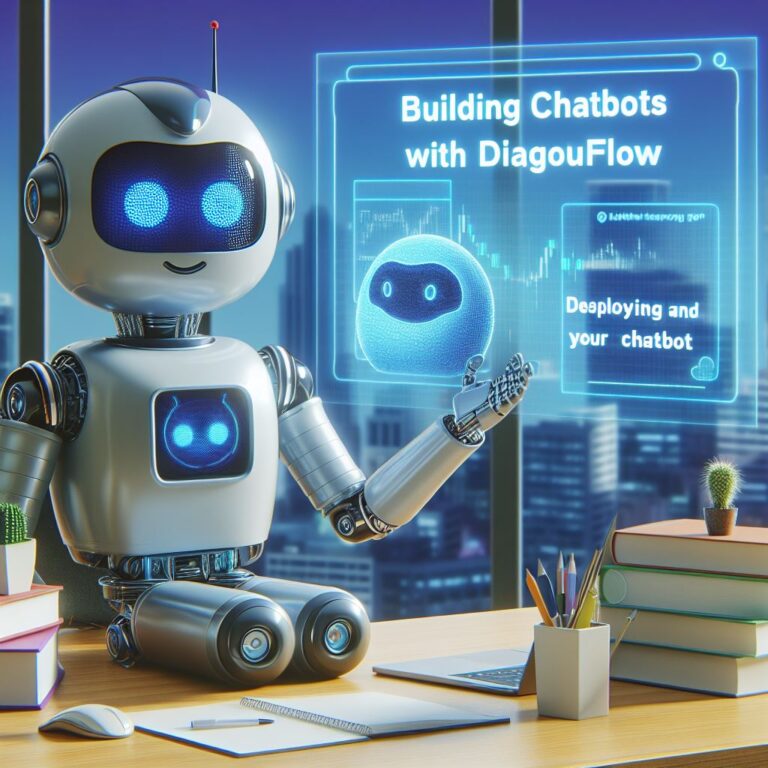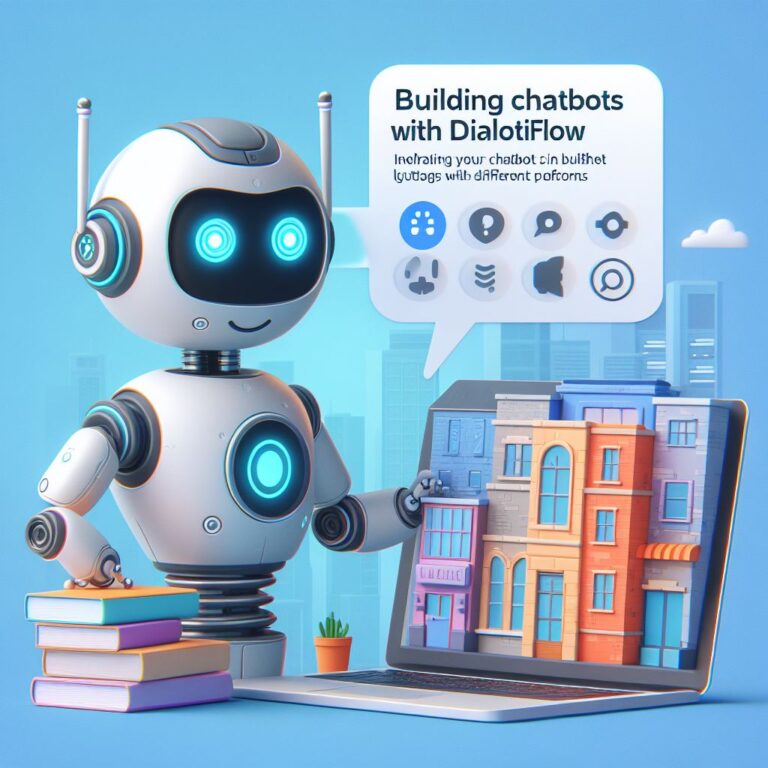1. Introduction
Chatbots are becoming more and more popular as a way to interact with users, customers, and clients. They can provide information, answer questions, perform tasks, and even entertain. But how can you make your chatbot stand out from the crowd and create a memorable user experience?
One way is to implement small talk and personality features for your chatbot. Small talk is the ability to have casual and informal conversations with users, such as greeting them, asking how they are, or commenting on the weather. Personality is the ability to express a unique and consistent character for your chatbot, such as being friendly, humorous, or sarcastic. These features can make your chatbot more engaging, human-like, and fun to talk to.
In this tutorial, you will learn how to build chatbots with Dialogflow, a powerful and easy-to-use platform for creating conversational agents. You will also learn how to enable small talk and personality for your chatbot using Dialogflow’s built-in feature and custom intents and responses. By the end of this tutorial, you will have a chatbot that can handle both specific and general queries, and that can interact with users in a natural and lively way.
Are you ready to create your own chatbot with small talk and personality? Let’s get started!
2. What is Dialogflow and why use it for chatbot development?
Dialogflow is a cloud-based platform that allows you to create and manage conversational agents, also known as chatbots. Chatbots are software applications that can understand natural language and respond to user queries or commands. Dialogflow uses machine learning and natural language processing (NLP) to analyze user inputs and generate appropriate responses.
Dialogflow offers many features and benefits for chatbot development, such as:
- Easy and intuitive interface: You can create and test your chatbot using a graphical user interface (GUI) that lets you design your chatbot’s flow, intents, entities, and responses. You can also use code to customize your chatbot’s logic and behavior.
- Pre-built agents and integrations: You can use pre-built agents that provide basic functionalities for common use cases, such as booking appointments, ordering food, or getting weather information. You can also integrate your chatbot with various platforms and channels, such as websites, mobile apps, messaging apps, voice assistants, and social media.
- Scalability and reliability: You can deploy your chatbot on Google Cloud Platform (GCP), which provides high availability, security, and performance. You can also scale your chatbot to handle millions of users and requests.
- Small talk and personality features: You can enable small talk for your chatbot using Dialogflow’s built-in feature, which provides a set of predefined intents and responses for casual and informal conversations. You can also add personality to your chatbot using custom intents and responses, which allow you to define your chatbot’s character and tone.
With Dialogflow, you can create chatbots that are engaging, human-like, and useful for your users. Dialogflow is one of the most popular and powerful platforms for chatbot development, and it is used by many companies and organizations, such as Domino’s, KLM, Netflix, and UNICEF.
Do you want to learn how to create your own chatbot with Dialogflow? In the next section, you will learn how to create a Dialogflow agent and connect it to a web interface.
3. How to create a Dialogflow agent and connect it to a web interface
In this section, you will learn how to create a Dialogflow agent and connect it to a web interface. A Dialogflow agent is the core component of your chatbot, which defines its logic, behavior, and capabilities. A web interface is a simple way to test and interact with your chatbot using a web browser.
To create a Dialogflow agent, you need to follow these steps:
- Create a Google account: You need a Google account to access Dialogflow Console, which is the web-based tool where you can create and manage your agents. If you don’t have a Google account, you can create one here.
- Go to Dialogflow Console: You can access Dialogflow Console by going to this link and signing in with your Google account.
- Create a new agent: Once you are in Dialogflow Console, you can create a new agent by clicking on the Create Agent button on the left sidebar. You need to give your agent a name, a default language, and a default time zone. You can also choose to create your agent from a template, which provides some pre-built intents and entities for common use cases. For this tutorial, you can leave the template option as None.
- Configure your agent settings: After creating your agent, you can configure some settings by clicking on the gear icon next to your agent name on the left sidebar. You can change your agent name, description, language, time zone, and other options. You can also enable or disable some features, such as Google Assistant integration, Speech recognition, and Small Talk. For this tutorial, you can enable the Small Talk feature, which will allow your chatbot to handle casual and informal conversations.
Congratulations, you have created your Dialogflow agent! Now, you need to connect it to a web interface, so you can test and interact with your chatbot. To do that, you need to follow these steps:
- Go to the Integrations tab: You can access the Integrations tab by clicking on the Integrations button on the left sidebar. You will see a list of platforms and channels that you can integrate your chatbot with, such as Google Assistant, Facebook Messenger, Slack, and more.
- Enable the Web Demo integration: For this tutorial, you can use the Web Demo integration, which is a simple and easy way to test your chatbot on a web browser. You can enable the Web Demo integration by clicking on the Web Demo button and toggling the switch to On.
- Copy the web demo URL: After enabling the Web Demo integration, you will see a web demo URL that you can copy and paste on your browser. This URL will open a web page where you can chat with your chatbot.
That’s it, you have connected your Dialogflow agent to a web interface! You can now test and interact with your chatbot using your web browser. You can type or speak your queries and see how your chatbot responds. You can also customize the appearance and behavior of your web demo by clicking on the Customize button on the Integrations tab.
In the next section, you will learn how to enable small talk for your chatbot using Dialogflow’s built-in feature.
4. How to enable small talk for your chatbot using Dialogflow’s built-in feature
Small talk is the ability to have casual and informal conversations with users, such as greeting them, asking how they are, or commenting on the weather. Small talk can make your chatbot more engaging, human-like, and fun to talk to. It can also help your chatbot handle general queries that are not related to your specific use case or domain.
Dialogflow provides a built-in feature that allows you to enable small talk for your chatbot with just a few clicks. This feature provides a set of predefined intents and responses for common small talk topics, such as greetings, compliments, jokes, opinions, and more. You can also customize the responses to suit your chatbot’s personality and tone.
To enable small talk for your chatbot using Dialogflow’s built-in feature, you need to follow these steps:
- Go to the Small Talk tab: You can access the Small Talk tab by clicking on the Small Talk button on the left sidebar. You will see a list of small talk topics and categories, such as Greetings, Emotions, Opinions, and more.
- Enable the Small Talk feature: You can enable the Small Talk feature by toggling the switch to On at the top of the tab. This will activate the predefined intents and responses for small talk.
- Customize the responses: You can customize the responses for each small talk topic and category by clicking on the Edit button next to them. You will see a list of possible user inputs and corresponding chatbot responses. You can edit, add, or delete any response as you wish. You can also use variables, such as $name or $time, to make the responses more dynamic and personalized.
That’s it, you have enabled small talk for your chatbot using Dialogflow’s built-in feature! You can now test and interact with your chatbot using the web interface and see how it handles casual and informal conversations. You can also monitor and analyze the small talk interactions using the History and Analytics tabs on the left sidebar.
In the next section, you will learn how to add personality to your chatbot using custom intents and responses.
5. How to add personality to your chatbot using custom intents and responses
Personality is the ability to express a unique and consistent character for your chatbot, such as being friendly, humorous, or sarcastic. Personality can make your chatbot more engaging, human-like, and fun to talk to. It can also help your chatbot convey your brand identity and values, and create a loyal and emotional connection with your users.
Dialogflow allows you to add personality to your chatbot using custom intents and responses. Custom intents and responses are the ones that you define yourself, as opposed to the predefined ones that come with the Small Talk feature. Custom intents and responses allow you to define your chatbot’s character and tone, and to handle specific queries that are related to your use case or domain.
To add personality to your chatbot using custom intents and responses, you need to follow these steps:
- Go to the Intents tab: You can access the Intents tab by clicking on the Intents button on the left sidebar. You will see a list of intents that your chatbot can handle, such as Default Welcome Intent, Default Fallback Intent, and the ones that you created yourself.
- Create a new intent: You can create a new intent by clicking on the Create Intent button at the top of the tab. You need to give your intent a name, such as Personality-Jokes, and optionally a description. An intent represents a user’s intention or goal, such as telling a joke, asking for help, or booking a flight.
- Add training phrases: You can add training phrases by typing or pasting them in the Training Phrases section. Training phrases are examples of what users might say to your chatbot, such as Tell me a joke, Do you know any jokes?, or I need a laugh. You can add as many training phrases as you want, but try to cover different ways of expressing the same intent. Training phrases help your chatbot understand the user’s input and match it to the correct intent.
- Add responses: You can add responses by typing or pasting them in the Responses section. Responses are what your chatbot says back to the user, such as What do you call a fish that wears a bowtie? Sofishticated., How do you make a tissue dance? You put a little boogie in it., or I’m sorry, I don’t know any jokes. Maybe you can teach me one.. You can add as many responses as you want, but try to make them varied, relevant, and consistent with your chatbot’s personality and tone. Responses help your chatbot provide a satisfying and engaging user experience.
That’s it, you have added personality to your chatbot using custom intents and responses! You can now test and interact with your chatbot using the web interface and see how it handles specific queries that are related to your use case or domain. You can also create more custom intents and responses to cover different topics and scenarios that you want your chatbot to handle.
In the next section, you will learn how to test and improve your chatbot’s engagement and human-likeness.
6. How to test and improve your chatbot’s engagement and human-likeness
Engagement and human-likeness are two important aspects of chatbot quality that measure how well your chatbot can attract, retain, and satisfy your users. Engagement refers to how much your chatbot can keep your users interested and involved in the conversation. Human-likeness refers to how much your chatbot can mimic the natural and social behavior of a human conversational partner.
To test and improve your chatbot’s engagement and human-likeness, you need to follow these steps:
- Define your metrics and goals: You need to decide what metrics and goals you want to use to measure and improve your chatbot’s engagement and human-likeness. Some common metrics are conversation length, conversation depth, user satisfaction, user retention, and user feedback. Some common goals are to increase the number of turns, topics, or questions per conversation, to reduce the number of errors, fallbacks, or silences, to improve the user ratings, reviews, or referrals, and to reduce the user churn, abandonment, or complaints.
- Collect and analyze data: You need to collect and analyze data from your chatbot’s interactions with your users, using the web interface, the History tab, and the Analytics tab on the left sidebar. You can also use external tools, such as Google Analytics, Chatbase, or Dashbot, to track and visualize your chatbot’s performance. You need to compare your data with your metrics and goals, and identify the strengths and weaknesses of your chatbot.
- Implement and evaluate improvements: You need to implement and evaluate improvements for your chatbot, based on your data analysis and feedback. You can use the Intents tab, the Entities tab, and the Fulfillment tab on the left sidebar to modify and enhance your chatbot’s logic, behavior, and capabilities. You can also use the Small Talk tab and the Knowledge tab to enable and customize your chatbot’s small talk and personality features. You need to test and monitor the impact of your improvements on your chatbot’s engagement and human-likeness, and iterate the process until you achieve your desired results.
That’s it, you have learned how to test and improve your chatbot’s engagement and human-likeness! You can now enjoy the benefits of having a chatbot that can interact with your users in a natural and lively way, and that can create a loyal and emotional connection with them.
In the final section, you will learn how to conclude your tutorial and provide some additional resources for your readers.
7. Conclusion
In this tutorial, you have learned how to build chatbots with Dialogflow and implement small talk and personality features to make them more engaging and human-like. You have learned how to:
- Create a Dialogflow agent and connect it to a web interface
- Enable small talk for your chatbot using Dialogflow’s built-in feature
- Add personality to your chatbot using custom intents and responses
- Test and improve your chatbot’s engagement and human-likeness
By following these steps, you have created a chatbot that can handle both specific and general queries, and that can interact with users in a natural and lively way. You have also learned some best practices and tips for chatbot development, such as defining your metrics and goals, collecting and analyzing data, implementing and evaluating improvements, and using heading tags and keyphrases for SEO optimization.
We hope you enjoyed this tutorial and found it useful for your chatbot projects. If you want to learn more about Dialogflow and chatbot development, you can check out these additional resources:
- Dialogflow Documentation: The official documentation for Dialogflow, where you can find more information about its features, concepts, and guides.
- Dialogflow Blog: The official blog for Dialogflow, where you can find the latest news, updates, and tutorials about Dialogflow and chatbot development.
- Dialogflow GitHub: The official GitHub repository for Dialogflow, where you can find the source code, samples, and libraries for Dialogflow and chatbot development.
- Dialogflow Stack Overflow: The official Stack Overflow tag for Dialogflow, where you can ask and answer questions about Dialogflow and chatbot development.
Thank you for reading this tutorial and happy chatbot building!