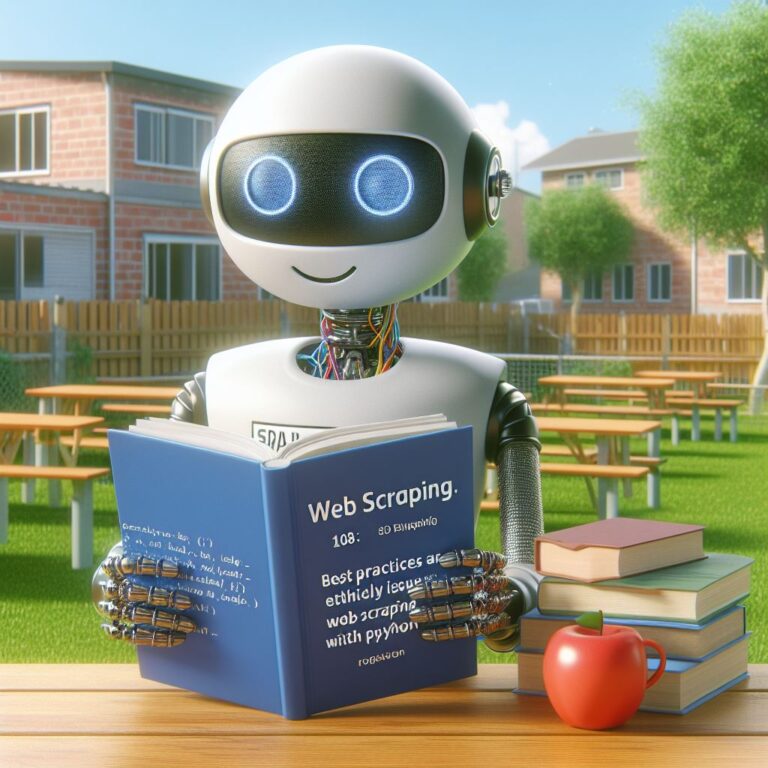1. Introduction
Web scraping is a technique that allows you to extract data from websites and store it in a structured format. Web scraping can be useful for various purposes, such as data analysis, market research, content aggregation, and more.
However, not all websites are easy to scrape. Some websites have dynamic content or JavaScript that changes the HTML structure or content of the web page based on user interaction or other factors. This can make web scraping challenging, as you need to handle the dynamic elements and execute the JavaScript code to access the data you want.
Fortunately, there are tools that can help you overcome this challenge. In this tutorial, you will learn how to use Selenium and BeautifulSoup4 in Python to scrape data from websites that have dynamic content or JavaScript. Selenium is a tool that automates web browsers and allows you to interact with web pages programmatically. BeautifulSoup4 is a tool that parses and extracts data from HTML documents. By combining these two tools, you can scrape data from any website, regardless of how dynamic or complex it is.
By the end of this tutorial, you will be able to:
- Understand what is dynamic content and JavaScript and how they affect web scraping.
- Install and set up Selenium and BeautifulSoup4 in Python.
- Use Selenium to navigate and interact with web pages.
- Use BeautifulSoup4 to parse and extract data from HTML documents.
- Integrate Selenium and BeautifulSoup4 for web scraping.
- Scrape data from websites that have dynamic content or JavaScript with Selenium and BeautifulSoup4.
Ready to start scraping? Let’s begin!
2. What is Dynamic Content and JavaScript?
Before you start using Selenium and BeautifulSoup4 for web scraping, you need to understand what is dynamic content and JavaScript and how they affect web scraping. Dynamic content and JavaScript are two common features of modern websites that make them more interactive and user-friendly. However, they also pose some challenges for web scraping, as they can change the HTML structure or content of the web page dynamically.
Dynamic content is any content that changes based on user interaction or other factors, such as time, location, or preferences. For example, a website may display different products, prices, or reviews depending on the user’s input, location, or browsing history. Dynamic content can be generated by the server-side or the client-side. Server-side dynamic content is generated by the web server and sent to the browser as HTML. Client-side dynamic content is generated by the browser using JavaScript or other technologies.
JavaScript is a programming language that runs in the browser and allows you to manipulate the HTML document, create animations, send requests to the server, and more. JavaScript can create or modify HTML elements, change their attributes, styles, or content, and add or remove them from the document. JavaScript can also execute in response to user events, such as clicking, scrolling, or typing. JavaScript is one of the most common technologies used to create client-side dynamic content.
Why are dynamic content and JavaScript important for web scraping? Because they can affect the way you access and extract the data you want from the web page. If the data you want is generated by the server-side, you can simply request the HTML document and parse it with BeautifulSoup4. However, if the data you want is generated by the client-side, you need to execute the JavaScript code and render the web page before you can access the data. This is where Selenium comes in handy, as it allows you to automate web browsers and interact with web pages programmatically.
In the next section, you will learn how to install and set up Selenium and BeautifulSoup4 in Python and prepare your environment for web scraping.
3. How to Install and Set Up Selenium and BeautifulSoup4
In this section, you will learn how to install and set up Selenium and BeautifulSoup4 in Python and prepare your environment for web scraping. You will need the following tools and packages:
- Python: Python is a popular programming language that you will use to write your web scraping code. You can download and install Python from here. Make sure you have Python 3.6 or higher.
- Pip: Pip is a package manager that you will use to install Python packages. Pip comes with Python, so you don’t need to install it separately. You can check if you have pip by running
pip --versionin your terminal. - Selenium: Selenium is a tool that automates web browsers and allows you to interact with web pages programmatically. You can install Selenium with pip by running
pip install seleniumin your terminal. - BeautifulSoup4: BeautifulSoup4 is a tool that parses and extracts data from HTML documents. You can install BeautifulSoup4 with pip by running
pip install beautifulsoup4in your terminal. - Webdriver: Webdriver is a component that allows Selenium to communicate with the web browser. You need to download and install the webdriver for the web browser you want to use, such as Chrome, Firefox, Edge, or Safari. You can find the links to download the webdrivers from here. Make sure you have the same version of the web browser and the webdriver. You also need to add the webdriver to your system path or specify its location in your code.
Once you have installed and set up these tools and packages, you are ready to use Selenium and BeautifulSoup4 for web scraping. In the next section, you will learn how to use Selenium to navigate and interact with web pages.
4. How to Use Selenium to Navigate and Interact with Web Pages
Now that you have installed and set up Selenium and BeautifulSoup4, you are ready to use them for web scraping. In this section, you will learn how to use Selenium to navigate and interact with web pages programmatically. You will learn how to:
- Import Selenium and create a webdriver object.
- Open a web page using the webdriver.
- Find HTML elements using various methods and attributes.
- Perform actions on HTML elements, such as clicking, typing, scrolling, and more.
- Close the webdriver and quit the browser.
To use Selenium, you need to import the selenium module and create a webdriver object. The webdriver object is the main interface that allows you to communicate with the web browser. You can create a webdriver object for different browsers, such as Chrome, Firefox, Edge, or Safari. For example, to create a webdriver object for Chrome, you can use the following code:
from selenium import webdriver # create a webdriver object for Chrome driver = webdriver.Chrome()
To open a web page using the webdriver, you can use the get method and pass the URL of the web page as an argument. For example, to open the Bing homepage, you can use the following code:
# open the Bing homepage
driver.get("https://www.bing.com")
To find HTML elements on the web page, you can use various methods and attributes of the webdriver object. Some of the most common methods are:
find_element_by_id: finds an element by its id attribute.find_element_by_name: finds an element by its name attribute.find_element_by_class_name: finds an element by its class attribute.find_element_by_tag_name: finds an element by its tag name.find_element_by_css_selector: finds an element by its CSS selector.find_element_by_xpath: finds an element by its XPath expression.
These methods return a single element object that represents the first matching element on the web page. If you want to find multiple elements that match a certain criterion, you can use the corresponding methods that start with find_elements instead of find_element. These methods return a list of element objects that represent all the matching elements on the web page.
For example, to find the search box on the Bing homepage, you can use the following code:
# find the search box by its id attribute
search_box = driver.find_element_by_id("sb_form_q")
To perform actions on HTML elements, such as clicking, typing, scrolling, and more, you can use various methods and attributes of the element object. Some of the most common methods are:
click: clicks on the element.send_keys: types a sequence of keys on the element.clear: clears the text on the element.submit: submits a form that contains the element.
Some of the most common attributes are:
text: returns the text of the element.get_attribute: returns the value of a specified attribute of the element.is_displayed: returns True if the element is visible on the web page, False otherwise.is_enabled: returns True if the element is enabled, False otherwise.is_selected: returns True if the element is selected, False otherwise.
For example, to type “web scraping” on the search box and click the search button on the Bing homepage, you can use the following code:
# type "web scraping" on the search box
search_box.send_keys("web scraping")
# find the search button by its id attribute
search_button = driver.find_element_by_id("sb_form_go")
# click the search button
search_button.click()
To close the webdriver and quit the browser, you can use the close and quit methods of the webdriver object. The close method closes the current window, while the quit method closes all the windows and terminates the webdriver session. For example, to quit the browser, you can use the following code:
# quit the browser driver.quit()
By using Selenium, you can navigate and interact with web pages programmatically and access the data you want. However, Selenium alone is not enough to parse and extract data from HTML documents. You need to use BeautifulSoup4 to complement Selenium and make your web scraping easier and more efficient. In the next section, you will learn how to use BeautifulSoup4 to parse and extract data from HTML documents.
5. How to Use BeautifulSoup4 to Parse and Extract Data from HTML Documents
In the previous section, you learned how to use Selenium to navigate and interact with web pages programmatically. However, Selenium alone is not enough to parse and extract data from HTML documents. You need to use BeautifulSoup4 to complement Selenium and make your web scraping easier and more efficient. In this section, you will learn how to use BeautifulSoup4 to parse and extract data from HTML documents. You will learn how to:
- Import BeautifulSoup4 and create a soup object.
- Navigate the HTML tree using various methods and attributes.
- Search for HTML elements using various filters and criteria.
- Extract data from HTML elements, such as text, attributes, or links.
To use BeautifulSoup4, you need to import the beautifulsoup4 module and create a soup object. The soup object is the main interface that allows you to parse and manipulate the HTML document. You can create a soup object from a string, a file, or a web page. For example, to create a soup object from the HTML source code of the current web page that you opened with Selenium, you can use the following code:
from bs4 import BeautifulSoup # create a soup object from the HTML source code of the current web page soup = BeautifulSoup(driver.page_source, "html.parser")
To navigate the HTML tree using the soup object, you can use various methods and attributes of the soup object. Some of the most common methods are:
find: finds the first element that matches a given filter or criterion.find_all: finds all the elements that match a given filter or criterion.find_parent: finds the parent element of a given element.find_parents: finds all the parent elements of a given element.find_next_sibling: finds the next sibling element of a given element.find_next_siblings: finds all the next sibling elements of a given element.find_previous_sibling: finds the previous sibling element of a given element.find_previous_siblings: finds all the previous sibling elements of a given element.find_next: finds the next element that matches a given filter or criterion.find_all_next: finds all the next elements that match a given filter or criterion.find_previous: finds the previous element that matches a given filter or criterion.find_all_previous: finds all the previous elements that match a given filter or criterion.
Some of the most common attributes are:
name: returns the name of the element.attrs: returns a dictionary of the attributes and values of the element.text: returns the text of the element and its descendants.string: returns the text of the element if it has only one child, None otherwise.children: returns an iterator of the direct children of the element.descendants: returns an iterator of all the descendants of the element.parent: returns the parent element of the element.parents: returns an iterator of all the parent elements of the element.next_sibling: returns the next sibling element of the element.next_siblings: returns an iterator of all the next sibling elements of the element.previous_sibling: returns the previous sibling element of the element.previous_siblings: returns an iterator of all the previous sibling elements of the element.next_element: returns the next element in the HTML tree.next_elements: returns an iterator of all the next elements in the HTML tree.previous_element: returns the previous element in the HTML tree.previous_elements: returns an iterator of all the previous elements in the HTML tree.
For example, to find the first h2 element on the web page and print its text, you can use the following code:
# find the first h2 element on the web page
h2 = soup.find("h2")
# print its text
print(h2.text)
To search for HTML elements using the soup object, you can use various filters and criteria. Some of the most common filters and criteria are:
- A string: matches the name of the element.
- A list: matches any of the names in the list.
- A dictionary: matches the attributes and values in the dictionary.
- A function: matches the elements that satisfy the function.
- A regular expression: matches the elements that match the regular expression.
- A CSS selector: matches the elements that match the CSS selector.
For example, to find all the a elements that have the attribute href and print their links, you can use the following code:
# find all the a elements that have the href attribute
links = soup.find_all("a", href=True)
# print their links
for link in links:
print(link["href"])
To extract data from HTML elements, such as text, attributes, or links, you can use various methods and attributes of the element object. Some of the most common methods and attributes are:
text: returns the text of the element and its descendants.get_text: returns the text of the element and its descendants, with optional parameters to control the formatting.get_attribute: returns the value of a specified attribute of the element.get: returns the value of a specified attribute of the element, or a default value if the attribute is not present.
For example, to extract the title and the description of the first result on the Bing search page, you can use the following code:
# find the first result on the Bing search page
result = soup.find("li", class_="b_algo")
# extract the title and the description of the result
title = result.find("h2").get_text()
description = result.find("p").get_text()
# print the title and the description of the result
print(title)
print(description)
By using BeautifulSoup4, you can parse and extract data from HTML documents easily and efficiently. However, BeautifulSoup4 alone is not enough to handle dynamic content and JavaScript on web pages. You need to use Selenium to complement BeautifulSoup4 and make your web scraping more robust and flexible. In the next section, you will learn how to integrate Selenium and BeautifulSoup4 for web scraping.
6. How to Integrate Selenium and BeautifulSoup4 for Web Scraping
In the previous sections, you learned how to use Selenium to navigate and interact with web pages programmatically, and how to use BeautifulSoup4 to parse and extract data from HTML documents easily and efficiently. However, to handle dynamic content and JavaScript on web pages, you need to integrate Selenium and BeautifulSoup4 and use them together for web scraping. In this section, you will learn how to integrate Selenium and BeautifulSoup4 for web scraping. You will learn how to:
- Create a soup object from the HTML source code of the current web page that you opened with Selenium.
- Use Selenium to execute JavaScript code on the web page and render the dynamic content.
- Use Selenium to wait for the dynamic content to load and locate the HTML elements that contain the data you want.
- Use BeautifulSoup4 to parse and extract data from the HTML elements that you located with Selenium.
To create a soup object from the HTML source code of the current web page that you opened with Selenium, you can use the same code that you used in section 5. For example, to create a soup object from the Bing search page, you can use the following code:
from bs4 import BeautifulSoup # create a soup object from the HTML source code of the current web page soup = BeautifulSoup(driver.page_source, "html.parser")
To use Selenium to execute JavaScript code on the web page and render the dynamic content, you can use the execute_script method of the webdriver object. This method takes a string argument that contains the JavaScript code that you want to execute on the web page. The method returns the value of the last expression in the JavaScript code, or None if the script does not return anything. For example, to scroll to the bottom of the web page, you can use the following code:
# execute JavaScript code to scroll to the bottom of the web page
driver.execute_script("window.scrollTo(0, document.body.scrollHeight);")
To use Selenium to wait for the dynamic content to load and locate the HTML elements that contain the data you want, you can use the WebDriverWait and expected_conditions modules from the selenium.webdriver.support package. These modules allow you to specify a condition that you want to wait for before proceeding with your code. For example, you can wait for an element to be present, visible, clickable, or have a certain attribute or text. For example, to wait for the next page button to be clickable on the Bing search page, you can use the following code:
from selenium.webdriver.support.ui import WebDriverWait
from selenium.webdriver.support import expected_conditions as EC
from selenium.webdriver.common.by import By
# wait for the next page button to be clickable
next_page_button = WebDriverWait(driver, 10).until(
EC.element_to_be_clickable((By.ID, "sb_pagN"))
)
To use BeautifulSoup4 to parse and extract data from the HTML elements that you located with Selenium, you can use the same methods and attributes that you used in section 5. For example, to extract the title and the description of the first result on the second page of the Bing search page, you can use the following code:
# click the next page button
next_page_button.click()
# create a soup object from the HTML source code of the current web page
soup = BeautifulSoup(driver.page_source, "html.parser")
# find the first result on the second page
result = soup.find("li", class_="b_algo")
# extract the title and the description of the result
title = result.find("h2").get_text()
description = result.find("p").get_text()
# print the title and the description of the result
print(title)
print(description)
By integrating Selenium and BeautifulSoup4, you can handle dynamic content and JavaScript on web pages and scrape data from any website, regardless of how dynamic or complex it is. In the next section, you will see some examples of web scraping dynamic content and JavaScript with Selenium and BeautifulSoup4.
7. Examples of Web Scraping Dynamic Content and JavaScript with Selenium and BeautifulSoup4
In this section, you will see some examples of web scraping dynamic content and JavaScript with Selenium and BeautifulSoup4. You will learn how to scrape data from different types of websites that use dynamic features, such as infinite scrolling, drop-down menus, pop-ups, and more. You will also learn how to handle common challenges and errors that may occur during web scraping, such as timeouts, stale elements, and captchas.
The examples are based on the following websites:
- Amazon: An e-commerce website that displays different products, prices, and reviews based on user input and location.
- Twitter: A social media website that loads more tweets as the user scrolls down the page.
- Worldometer: A statistics website that shows the latest data on the coronavirus pandemic, which can be filtered by country, continent, or date.
For each example, you will need to import the following modules and set up your web driver:
# Import modules import requests from bs4 import BeautifulSoup from selenium import webdriver from selenium.webdriver.common.by import By from selenium.webdriver.support.ui import WebDriverWait from selenium.webdriver.support import expected_conditions as EC from selenium.common.exceptions import TimeoutException, NoSuchElementException, StaleElementReferenceException # Set up web driver driver = webdriver.Chrome(executable_path="chromedriver.exe") driver.implicitly_wait(10) # Wait for 10 seconds before throwing a timeout exception
Let’s start with the first example: scraping data from Amazon.
8. Conclusion
You have reached the end of this tutorial on web scraping dynamic content and JavaScript with Selenium and BeautifulSoup4 in Python. Congratulations! You have learned a lot of useful skills and techniques that will help you scrape data from any website, regardless of how dynamic or complex it is.
In this tutorial, you have learned how to:
- Understand what is dynamic content and JavaScript and how they affect web scraping.
- Install and set up Selenium and BeautifulSoup4 in Python.
- Use Selenium to navigate and interact with web pages.
- Use BeautifulSoup4 to parse and extract data from HTML documents.
- Integrate Selenium and BeautifulSoup4 for web scraping.
- Scrape data from websites that have dynamic content or JavaScript with Selenium and BeautifulSoup4.
- Handle common challenges and errors that may occur during web scraping, such as timeouts, stale elements, and captchas.
Now you have the tools and the knowledge to scrape data from any website you want. You can use the data you scrape for various purposes, such as data analysis, market research, content aggregation, and more. You can also customize and extend the code examples in this tutorial to suit your own needs and preferences.
We hope you enjoyed this tutorial and found it helpful and informative. If you have any questions, feedback, or suggestions, please feel free to leave a comment below. Happy scraping!