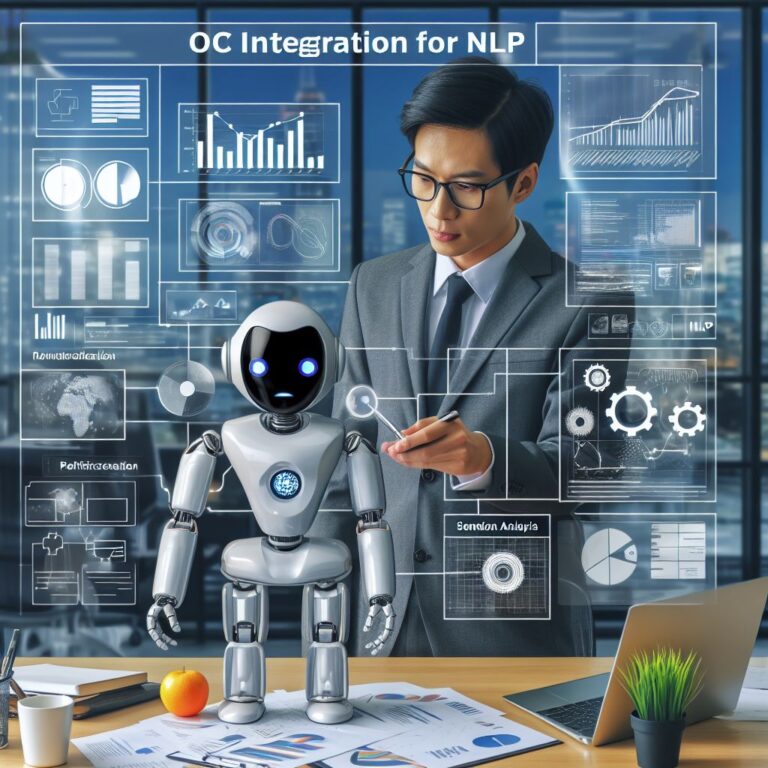This blog teaches you how to use OCR to extract text from PDF documents, and how to handle different types of PDFs such as native, scanned, and hybrid PDFs.
1. Introduction
Optical character recognition (OCR) is a technology that allows you to extract text from images, such as scanned documents, photos, screenshots, or PDF files. OCR can be useful for many natural language processing (NLP) applications, such as information extraction, text summarization, sentiment analysis, and more.
However, not all PDF documents are the same. Depending on how they are created, PDF files can have different types and formats, which can affect the quality and accuracy of text extraction. In this tutorial, you will learn about the different types of PDF documents, and how to use OCR to extract text from them. You will also learn about some of the OCR tools and libraries that you can use in Python to perform this task.
By the end of this tutorial, you will be able to:
- Identify the different types of PDF documents and their characteristics.
- Use OCR to extract text from native, scanned, and hybrid PDFs.
- Compare and contrast some of the OCR tools and libraries for Python.
Are you ready to dive into the world of OCR and PDF documents? Let’s get started!
2. What is OCR and How Does It Work?
OCR stands for optical character recognition, which is a technology that allows you to convert images of text into editable and searchable text. OCR can be useful for extracting text from PDF documents, especially if they are scanned or contain images of text.
But how does OCR work? What are the steps involved in transforming an image of text into a text file? And what are the challenges and limitations of OCR?
In this section, you will learn about the basic OCR process, and some of the common OCR challenges and limitations that you may encounter when extracting text from PDF documents.
2.1. OCR Process
The OCR process can be divided into four main steps:
- Pre-processing: This step involves preparing the image for OCR, such as enhancing the quality, removing noise, correcting the orientation, and segmenting the image into regions of interest.
- Character recognition: This step involves identifying and classifying each character in the image, such as letters, digits, symbols, or punctuation marks. This can be done using various methods, such as template matching, feature extraction, or deep learning.
- Post-processing: This step involves improving the accuracy and readability of the recognized text, such as correcting spelling errors, resolving ambiguities, applying grammar rules, and formatting the text.
- Output: This step involves saving or displaying the recognized text in a desired format, such as plain text, HTML, XML, or PDF.
2.2. OCR Challenges and Limitations
Although OCR is a powerful and useful technology, it is not perfect. There are many factors that can affect the quality and accuracy of OCR, such as:
- Image quality: Low-resolution, blurry, or distorted images can make it difficult for OCR to recognize the characters correctly.
- Text layout: Complex or irregular text layouts, such as multiple columns, tables, graphs, or mixed fonts, can make it challenging for OCR to segment and organize the text properly.
- Text content: Text that contains uncommon or foreign words, abbreviations, acronyms, or symbols can cause confusion or errors for OCR.
- Text style: Text that is handwritten, cursive, or stylized can pose difficulties for OCR, as it may not match the standard or trained fonts.
- Background noise: Text that is overlapped or obscured by other elements, such as images, logos, watermarks, or stamps, can reduce the visibility and clarity of the text for OCR.
Therefore, it is important to be aware of the potential challenges and limitations of OCR, and to apply appropriate pre-processing and post-processing techniques to improve the OCR results.
In the next section, you will learn about the different types of PDF documents, and how they affect the text extraction process.
2.1. OCR Process
The OCR process can be divided into four main steps:
- Pre-processing: This step involves preparing the image for OCR, such as enhancing the quality, removing noise, correcting the orientation, and segmenting the image into regions of interest.
- Character recognition: This step involves identifying and classifying each character in the image, such as letters, digits, symbols, or punctuation marks. This can be done using various methods, such as template matching, feature extraction, or deep learning.
- Post-processing: This step involves improving the accuracy and readability of the recognized text, such as correcting spelling errors, resolving ambiguities, applying grammar rules, and formatting the text.
- Output: This step involves saving or displaying the recognized text in a desired format, such as plain text, HTML, XML, or PDF.
In this section, you will learn about the basic OCR process, and some of the common OCR challenges and limitations that you may encounter when extracting text from PDF documents.
2.2. OCR Challenges and Limitations
Although OCR is a powerful and useful technology, it is not perfect. There are many factors that can affect the quality and accuracy of OCR, such as:
- Image quality: Low-resolution, blurry, or distorted images can make it difficult for OCR to recognize the characters correctly.
- Text layout: Complex or irregular text layouts, such as multiple columns, tables, graphs, or mixed fonts, can make it challenging for OCR to segment and organize the text properly.
- Text content: Text that contains uncommon or foreign words, abbreviations, acronyms, or symbols can cause confusion or errors for OCR.
- Text style: Text that is handwritten, cursive, or stylized can pose difficulties for OCR, as it may not match the standard or trained fonts.
- Background noise: Text that is overlapped or obscured by other elements, such as images, logos, watermarks, or stamps, can reduce the visibility and clarity of the text for OCR.
Therefore, it is important to be aware of the potential challenges and limitations of OCR, and to apply appropriate pre-processing and post-processing techniques to improve the OCR results.
In this section, you will learn about some of the common OCR challenges and limitations, and how to overcome them using various methods and tools.
3. Types of PDF Documents and How to Extract Text from Them
PDF stands for portable document format, which is a file format that preserves the layout and appearance of a document across different platforms and devices. PDF files can contain text, images, graphics, hyperlinks, annotations, and more.
However, not all PDF files are the same. Depending on how they are created, PDF files can have different types and formats, which can affect the text extraction process. In this section, you will learn about the three main types of PDF files, and how to extract text from them using OCR.
The three main types of PDF files are:
- Native PDFs: These are PDF files that are created from electronic sources, such as word processors, spreadsheets, or web pages. They contain text and fonts that are embedded in the file, and can be easily extracted without OCR.
- Scanned PDFs: These are PDF files that are created from scanning paper documents, such as books, magazines, or invoices. They contain images of text that are not searchable or editable, and require OCR to extract the text.
- Hybrid PDFs: These are PDF files that are created from a combination of electronic and scanned sources, such as adding signatures or stamps to a native PDF. They contain both text and images of text, and may require OCR to extract the text from the images.
In the next sections, you will learn how to use OCR to extract text from each type of PDF file, and what tools and libraries you can use in Python to do so.
3.1. Native PDFs
Native PDFs are PDF files that are created from electronic sources, such as word processors, spreadsheets, or web pages. They contain text and fonts that are embedded in the file, and can be easily extracted without OCR.
To extract text from a native PDF, you can use a Python library called PyPDF2, which is a pure-Python PDF library that can read, write, and manipulate PDF files. PyPDF2 can extract text from each page of a PDF file, and return it as a string.
Here is an example of how to use PyPDF2 to extract text from a native PDF file:
# Import PyPDF2
import PyPDF2
# Open the PDF file in binary mode
pdf_file = open('native.pdf', 'rb')
# Create a PDF reader object
pdf_reader = PyPDF2.PdfFileReader(pdf_file)
# Get the number of pages in the PDF file
num_pages = pdf_reader.numPages
# Loop through each page and extract the text
for i in range(num_pages):
# Get the page object
page = pdf_reader.getPage(i)
# Extract the text from the page
text = page.extractText()
# Print the text
print(text)
# Close the PDF file
pdf_file.close()
As you can see, PyPDF2 is a simple and convenient way to extract text from a native PDF file. However, PyPDF2 may not work well with some PDF files that have complex or irregular layouts, or that use non-standard fonts or encodings. In that case, you may need to use other tools or libraries, such as PDFMiner, which we will discuss in a later section.
In the next section, you will learn how to extract text from a scanned PDF file, which requires OCR.
3.2. Scanned PDFs
Scanned PDFs are PDF documents that are created by scanning physical documents, such as books, magazines, invoices, or receipts. Scanned PDFs contain images of text, rather than text itself. This means that you cannot select, copy, or edit the text in scanned PDFs using a PDF reader or editor.
However, you can use OCR to extract text from scanned PDFs, and convert them into editable and searchable text files. OCR can recognize the characters in the images, and output them as plain text or another format.
But how can you tell if a PDF document is scanned or not? And what are the best OCR tools and libraries for extracting text from scanned PDFs?
In this section, you will learn how to identify scanned PDFs, and how to use some of the popular OCR tools and libraries for Python to extract text from them.
How to Identify Scanned PDFs
One way to identify scanned PDFs is to try to select or copy the text in the PDF document using a PDF reader or editor. If you cannot select or copy the text, then the PDF document is likely scanned.
Another way to identify scanned PDFs is to check the file size and the number of pages of the PDF document. Scanned PDFs tend to have larger file sizes and fewer pages than native PDFs, because they contain high-resolution images of text, rather than text itself.
For example, the following table shows the file size and the number of pages of two PDF documents, one native and one scanned:
| PDF Document | File Size | Number of Pages |
|---|---|---|
| Native PDF | 1.2 MB | 100 |
| Scanned PDF | 12.3 MB | 50 |
As you can see, the scanned PDF has a much larger file size and a smaller number of pages than the native PDF.
However, these methods are not foolproof, as some PDF documents may contain both images and text, or have been compressed or optimized to reduce their file size. Therefore, it is always advisable to verify the type of PDF document before applying OCR.
In the next section, you will learn how to use PyPDF2, a Python library for working with PDF files, to extract text from native PDFs.
3.3. Hybrid PDFs
Hybrid PDFs are PDF documents that contain both images and text. Hybrid PDFs are usually created by adding annotations, comments, signatures, or stamps to native or scanned PDFs. Hybrid PDFs can also be created by converting other file formats, such as Word or PowerPoint, to PDF.
Hybrid PDFs can be tricky to extract text from, because they may have different types of text in different regions of the document. For example, some regions may have native text that can be easily extracted using a PDF parser, while other regions may have scanned text that requires OCR to recognize the characters.
Therefore, to extract text from hybrid PDFs, you need to use a combination of PDF parsing and OCR techniques, depending on the type of text in each region. You also need to be careful about the order and alignment of the text, as hybrid PDFs may have overlapping or inconsistent text regions.
But how can you extract text from hybrid PDFs using Python? And what are the best PDF parsing and OCR tools and libraries for this task?
In this section, you will learn how to use PDFMiner, a Python library for extracting information from PDF documents, and Tesseract, a popular OCR engine, to extract text from hybrid PDFs.
4. OCR Tools and Libraries for Python
If you want to extract text from PDF documents using Python, you will need to use some OCR tools and libraries that can handle different types of PDFs. There are many OCR tools and libraries available for Python, but in this tutorial, we will focus on three of them: PyPDF2, Tesseract, and PDFMiner.
PyPDF2 is a Python library that can parse and manipulate PDF files. It can extract text from native PDFs, but not from scanned or hybrid PDFs. PyPDF2 is easy to use and has a simple interface, but it has some limitations, such as not supporting encryption, compression, or embedded fonts.
Tesseract is an open-source OCR engine that can recognize and extract text from images, including scanned or hybrid PDFs. Tesseract can handle multiple languages and fonts, and has a high accuracy rate, but it requires some pre-processing and post-processing steps to improve the OCR results.
PDFMiner is another Python library that can extract information from PDF documents. It can extract text from native and hybrid PDFs, but not from scanned PDFs. PDFMiner can also extract other information, such as fonts, colors, layouts, and metadata, but it has a complex and low-level interface, and it can be slow and memory-intensive.
The following table summarizes the main features and differences of these three OCR tools and libraries for Python:
| OCR Tool/Library | PDF Types Supported | Advantages | Disadvantages |
|---|---|---|---|
| PyPDF2 | Native PDFs | Easy to use, simple interface, can manipulate PDF files | Cannot handle scanned or hybrid PDFs, does not support encryption, compression, or embedded fonts |
| Tesseract | Scanned or hybrid PDFs | Open-source, high accuracy, supports multiple languages and fonts | Requires pre-processing and post-processing, depends on external libraries |
| PDFMiner | Native and hybrid PDFs | Can extract other information, such as fonts, colors, layouts, and metadata | Cannot handle scanned PDFs, complex and low-level interface, slow and memory-intensive |
In the next section, you will learn how to use each of these OCR tools and libraries for Python to extract text from PDF documents.
4.1. PyPDF2
PyPDF2 is a Python library that allows you to manipulate PDF files. You can use PyPDF2 to perform various operations on PDF files, such as splitting, merging, cropping, rotating, encrypting, decrypting, and more. You can also use PyPDF2 to extract text from PDF files, but only if they are native PDFs.
Native PDFs are PDF files that contain text as text objects, rather than as images. This means that you can select and copy the text from the PDF file, and that the text is searchable and editable. Native PDFs are usually created by converting other document formats, such as Word, Excel, or HTML, into PDF.
To extract text from native PDFs using PyPDF2, you need to follow these steps:
- Import PyPDF2: You need to import the PyPDF2 module to use its functions and classes.
- Open the PDF file: You need to open the PDF file that you want to extract text from, using the
open()function. You also need to specify the mode as'rb', which means read binary. - Create a PDF reader object: You need to create a PDF reader object, using the
PyPDF2.PdfFileReader()function. This object allows you to access the information and content of the PDF file. - Get the number of pages: You need to get the number of pages in the PDF file, using the
getNumPages()method of the PDF reader object. This will help you to loop through the pages and extract text from each one. - Loop through the pages: You need to loop through the pages of the PDF file, using a
forloop and therange()function. For each page, you need to:- Get the page object: You need to get the page object, using the
getPage()method of the PDF reader object. This object allows you to access the information and content of the page. - Extract the text: You need to extract the text from the page object, using the
extractText()method. This method returns the text as a string, which you can print or save as you wish.
- Get the page object: You need to get the page object, using the
The following code snippet shows how to extract text from native PDFs using PyPDF2:
# Import PyPDF2
import PyPDF2
# Open the PDF file
pdf_file = open('native.pdf', 'rb')
# Create a PDF reader object
pdf_reader = PyPDF2.PdfFileReader(pdf_file)
# Get the number of pages
num_pages = pdf_reader.getNumPages()
# Loop through the pages
for i in range(num_pages):
# Get the page object
page = pdf_reader.getPage(i)
# Extract the text
text = page.extractText()
# Print or save the text
print(text)
PyPDF2 is a simple and easy-to-use library for manipulating PDF files, but it has some limitations. For example, it cannot extract text from scanned or hybrid PDFs, which are more common and complex than native PDFs. It also cannot handle PDF files that have encryption, compression, or annotations. To extract text from these types of PDF files, you need to use other OCR tools or libraries, such as Tesseract or PDFMiner, which we will discuss in the next sections.
4.2. Tesseract
Tesseract is an open-source OCR engine that can recognize text from images, including PDF files. Tesseract can handle scanned or hybrid PDFs, which are PDF files that contain text as images, rather than as text objects. This means that you cannot select or copy the text from the PDF file, and that the text is not searchable or editable. Scanned or hybrid PDFs are usually created by scanning paper documents, or by combining native and scanned PDFs.
To extract text from scanned or hybrid PDFs using Tesseract, you need to follow these steps:
- Install Tesseract: You need to install Tesseract on your system, following the instructions on the official website. You also need to install the language data files for the languages that you want to recognize.
- Import pytesseract: You need to import the pytesseract module, which is a Python wrapper for Tesseract. You also need to import the Image module from PIL, which is a Python library for image processing.
- Open the PDF file: You need to open the PDF file that you want to extract text from, using the
Image.open()function. You also need to convert the PDF file into an image object, using theconvert()method with the argument'RGB'. - Extract the text: You need to extract the text from the image object, using the
pytesseract.image_to_string()function. This function returns the text as a string, which you can print or save as you wish. You can also specify the language of the text, using thelangargument.
The following code snippet shows how to extract text from scanned or hybrid PDFs using Tesseract:
# Import pytesseract and Image
import pytesseract
from PIL import Image
# Open the PDF file and convert it to an image object
pdf_file = Image.open('scanned.pdf')
pdf_file = pdf_file.convert('RGB')
# Extract the text
text = pytesseract.image_to_string(pdf_file, lang='eng')
# Print or save the text
print(text)
Tesseract is a powerful and versatile OCR engine that can recognize text from various types of images, including PDF files. However, it also has some limitations. For example, it may not work well with low-quality, noisy, or complex images. It also may not preserve the original layout, formatting, or structure of the text. To improve the OCR results, you may need to apply some pre-processing and post-processing techniques, such as enhancing the image quality, removing the background noise, or parsing the text.
In the next section, you will learn about another OCR tool for Python, called PDFMiner, which can extract text from native PDFs, as well as some metadata and other information.
4.3. PDFMiner
PDFMiner is another popular Python library for extracting text from PDF documents. Unlike PyPDF2, PDFMiner can handle both native and scanned PDFs, as it has built-in OCR capabilities. PDFMiner also provides more control over the layout and structure of the text, as it can preserve the original formatting and alignment of the text.
To use PDFMiner, you need to install it using pip:
pip install pdfminer.six
Then, you can import the following modules:
from pdfminer.high_level import extract_text from pdfminer.layout import LAParams
The extract_text function takes a PDF file name as an argument, and returns a string containing the extracted text. You can also pass an optional argument called laparams, which is an instance of the LAParams class, to customize the layout analysis parameters, such as the character margin, word margin, line margin, etc.
For example, to extract text from a scanned PDF file called scanned.pdf, you can use the following code:
# Create an instance of LAParams with default values
laparams = LAParams()
# Set the character margin to 1.0
laparams.char_margin = 1.0
# Extract text from scanned.pdf
text = extract_text("scanned.pdf", laparams=laparams)
# Print the text
print(text)
The output will be something like this:
This is a scanned PDF document. It contains some text and an image. PDFMiner can extract the text from this document.
As you can see, PDFMiner can extract the text from the scanned PDF document, and preserve the layout and structure of the text. However, the accuracy of the OCR may vary depending on the quality and complexity of the PDF document.
In the next section, you will learn how to compare and contrast the three OCR tools and libraries for Python that you have learned in this tutorial.
5. Conclusion
In this tutorial, you have learned how to use OCR to extract text from PDF documents, and how to handle different types of PDFs, such as native, scanned, and hybrid PDFs. You have also learned about some of the OCR tools and libraries that you can use in Python, such as PyPDF2, Tesseract, and PDFMiner.
Here are some of the key points that you have learned:
- OCR stands for optical character recognition, which is a technology that allows you to convert images of text into editable and searchable text.
- The OCR process consists of four main steps: pre-processing, character recognition, post-processing, and output.
- There are many factors that can affect the quality and accuracy of OCR, such as image quality, text layout, text content, text style, and background noise.
- PDF documents can have different types and formats, depending on how they are created. The main types of PDF documents are native, scanned, and hybrid PDFs.
- Native PDFs contain text that is stored as characters, and can be easily extracted using tools like PyPDF2.
- Scanned PDFs contain text that is stored as images, and require OCR to extract the text using tools like Tesseract or PDFMiner.
- Hybrid PDFs contain both text and images, and may require a combination of tools to extract the text.
We hope that you have enjoyed this tutorial, and that you have gained some valuable insights and skills on how to use OCR to extract text from PDF documents for your NLP applications. If you have any questions or feedback, please feel free to leave a comment below. Thank you for reading!