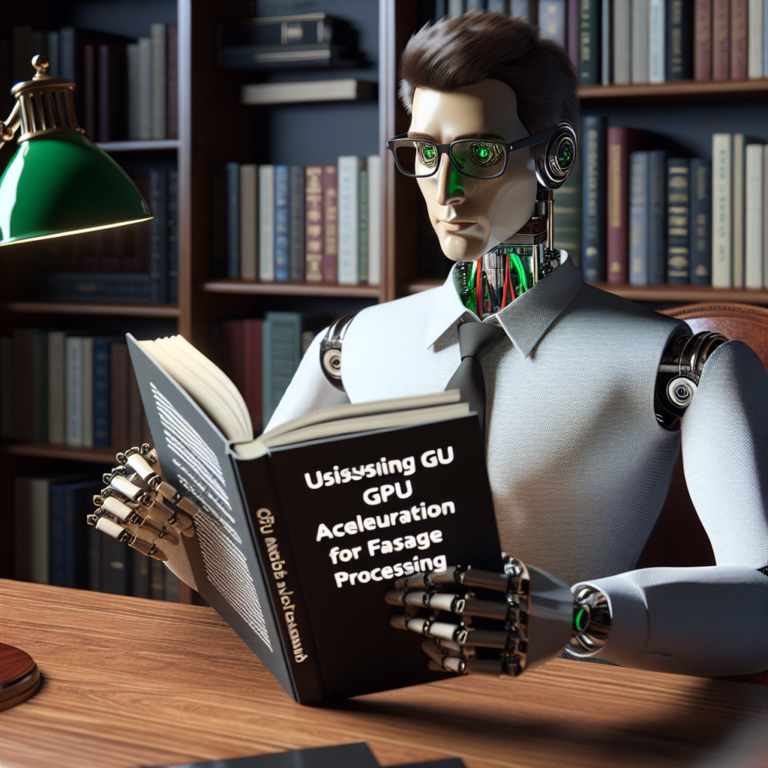1. Understanding Face Detection and OpenCV
Face detection is a computer technology that determines the locations and sizes of human faces in arbitrary (digital) images. It detects facial features and ignores anything else, such as buildings, trees, and bodies. OpenCV (Open Source Computer Vision Library) is an open-source computer vision and machine learning software library. It contains more than 2500 optimized algorithms, which includes a comprehensive set of both classic and state-of-the-art computer vision and machine learning algorithms.
OpenCV has built-in pre-trained models that make it possible to recognize human faces among other objects. These models are trained on thousands of images with varying lighting, angles, and facial expressions, which enhances the robustness and accuracy of the face detection process. This capability is crucial in applications ranging from security systems to user interface management in real-time.
Using OpenCV for face detection involves several steps:
– Installing OpenCV on your machine.
– Importing the necessary libraries in your script.
– Loading the pre-trained models provided by OpenCV.
– Reading images or video streams where faces need to be detected.
– Applying the face detection algorithm and obtaining the results.
# Sample Python code to detect faces using OpenCV
import cv2
# Load the cascade
face_cascade = cv2.CascadeClassifier('haarcascade_frontalface_default.xml')
# Read the input image
img = cv2.imread('test.jpg')
# Convert into grayscale
gray = cv2.cvtColor(img, cv2.COLOR_BGR2GRAY)
# Detect faces
faces = face_cascade.detectMultiScale(gray, 1.1, 4)
# Draw rectangle around the faces
for (x, y, w, h) in faces:
cv2.rectangle(img, (x, y), (x+w, y+h), (255, 0, 0), 2)
# Display the output
cv2.imshow('img', img)
cv2.waitKey()
This code snippet demonstrates the basic implementation of face detection using a Haar cascade model provided by OpenCV. It loads a pre-trained model, reads an image, converts it to grayscale (as the model requires), detects faces, and then draws rectangles around detected faces.
Understanding the capabilities and functions of OpenCV can significantly enhance your projects involving real-time image processing. Whether you’re developing a security system that identifies individuals or creating a tool to count how many people pass in front of a camera, OpenCV offers a powerful toolkit for face detection and recognition.
2. Setting Up Your Environment for OpenCV
Setting up your environment for OpenCV is the first practical step towards implementing face detection. This setup involves a few straightforward steps that prepare your system for using OpenCV’s powerful face detection capabilities.
Firstly, you need to ensure that Python is installed on your system. OpenCV is typically used with Python due to its simplicity and vast array of libraries. You can download Python from the official website. Once Python is installed, you can install OpenCV using pip, Python’s package installer. Simply run the following command in your command prompt or terminal:
pip install opencv-python
After installing OpenCV, it’s important to verify the installation. You can do this by importing OpenCV in a Python script and checking its version:
import cv2 print(cv2.__version__)
This command should output the version number of OpenCV, confirming that it is correctly installed on your system. With OpenCV installed, you are now ready to load and use pre-trained models for face detection.
Additionally, consider setting up a virtual environment. This is beneficial for managing dependencies and keeping your projects organized. You can create a virtual environment using the following commands:
python -m venv opencv-env opencv-env\Scripts\activate
Activating this environment before installing OpenCV ensures that all related dependencies are contained within this specific project, avoiding conflicts with other Python projects or system-wide packages.
With your environment set up, you are well-prepared to delve into the practical aspects of face detection using OpenCV’s pre-trained models.
3. Loading and Using Pre-trained Models for Face Detection
Once your environment is set up, the next step is to load and utilize OpenCV’s pre-trained models for face detection. These models are crucial for accurately detecting faces in images and videos.
To begin, you need to download the specific pre-trained model suitable for face detection. OpenCV provides several models, but one of the most commonly used is the Haar Cascade Classifier. This model can be downloaded directly within an OpenCV script. Here’s how you can load this model:
import cv2 face_cascade = cv2.CascadeClassifier(cv2.data.haarcascades + 'haarcascade_frontalface_default.xml')
This code snippet initializes the Haar Cascade Classifier. The classifier uses features learned from many positive and negative images to detect faces.
After loading the model, you can apply it to detect faces in an image. The process involves reading the image, converting it to grayscale (as the model requires grayscale images), and then applying the face detection:
# Read the image
img = cv2.imread('path_to_image.jpg')
# Convert to grayscale
gray = cv2.cvtColor(img, cv2.COLOR_BGR2GRAY)
# Detect faces
faces = face_cascade.detectMultiScale(gray, scaleFactor=1.1, minNeighbors=5)
# Draw rectangles around each face
for (x, y, w, h) in faces:
cv2.rectangle(img, (x, y), (x+w, y+h), (255, 0, 0), 2)
cv2.imshow('Detected Faces', img)
cv2.waitKey(0)
cv2.destroyAllWindows()
This script reads an image, detects faces, and draws rectangles around them. The parameters `scaleFactor` and `minNeighbors` control the detection accuracy and reliability.
Using these pre-trained models not only simplifies the development process but also enhances the effectiveness of your face detection applications. Whether you are working on a security system, a marketing analysis tool, or a social media application, these models provide a robust foundation for identifying and analyzing human faces.
4. Practical Implementation: Detecting Faces in an Image
After setting up your environment and loading the necessary pre-trained models, you are ready to implement face detection in an image using OpenCV. This section will guide you through the practical steps to detect faces in a static image.
First, ensure you have an image file ready to use. This image will be the input in which you want to detect faces. Here’s a simple Python script that demonstrates the process:
import cv2
# Load the pre-trained model
face_cascade = cv2.CascadeClassifier(cv2.data.haarcascades + 'haarcascade_frontalface_default.xml')
# Load the image
img = cv2.imread('path_to_your_image.jpg')
# Convert the image to grayscale
gray = cv2.cvtColor(img, cv2.COLOR_BGR2GRAY)
# Detect faces
faces = face_cascade.detectMultiScale(gray, 1.1, 4)
# Draw rectangles around each face
for (x, y, w, h) in faces:
cv2.rectangle(img, (x, y), (x+w, y+h), (255, 0, 0), 2)
# Display the result
cv2.imshow('Face Detected', img)
cv2.waitKey(0)
cv2.destroyAllWindows()
This script performs several key operations:
– Loading the model: It loads the Haar Cascade model for face detection.
– Reading and processing the image: The image is read and converted to grayscale, which is necessary for the face detection algorithm.
– Detecting faces: The `detectMultiScale` method is used to detect faces in the image.
– Drawing results: For each detected face, a rectangle is drawn around it.
This example is straightforward but powerful. It shows how effectively OpenCV can detect faces with just a few lines of code. Adjusting parameters like `scaleFactor` and `minNeighbors` in the `detectMultiScale` function can help refine the detection process, making it more or less sensitive depending on your requirements.
Implementing face detection in static images is a foundational skill that can be extended to more complex applications, such as real-time video analysis and face recognition tasks.
5. Extending to Video: Real-Time Face Detection
Extending face detection capabilities from static images to real-time video streams significantly enhances the applicability of OpenCV in projects like surveillance, interactive media, and live event monitoring. This section guides you through implementing real-time face detection using OpenCV.
To start, you’ll need a video source, which can be a video file or a live camera feed. Here’s a basic setup using a webcam:
import cv2
# Load the pre-trained model
face_cascade = cv2.CascadeClassifier(cv2.data.haarcascades + 'haarcascade_frontalface_default.xml')
# Capture video from webcam
cap = cv2.VideoCapture(0)
while True:
# Read each frame
ret, frame = cap.read()
# Convert to grayscale
gray = cv2.cvtColor(frame, cv2.COLOR_BGR2GRAY)
# Detect faces
faces = face_cascade.detectMultiScale(gray, 1.1, 4)
# Draw rectangles around each face
for (x, y, w, h) in faces:
cv2.rectangle(frame, (x, y), (x+w, y+h), (255, 0, 0), 2)
# Display the resulting frame
cv2.imshow('Video Face Detection', frame)
if cv2.waitKey(1) & 0xFF == ord('q'):
break
# Release the capture
cap.release()
cv2.destroyAllWindows()
This script continuously captures video frames from the webcam, processes each frame to detect faces, and displays the results in real time. The loop runs until you press ‘q’, which stops the video capture.
Key points to consider for enhancing real-time face detection:
– Lighting Conditions: Ensure the environment is well-lit to improve detection accuracy.
– Frame Rate: Higher frame rates improve the smoothness of video playback but require more processing power.
– Detection Parameters: Adjusting parameters like `scaleFactor` and `minNeighbors` can help you balance between detection accuracy and performance.
Implementing real-time face detection opens up numerous possibilities for developing interactive and responsive applications. Whether it’s for security surveillance with immediate threat detection or for audience engagement in events, real-time face detection provides a valuable tool in your OpenCV arsenal.
6. Troubleshooting Common Issues in OpenCV Face Detection
When working with OpenCV face detection, you may encounter several common issues that can affect the performance and accuracy of your face detection projects. This section addresses these issues and provides practical solutions to help you resolve them effectively.
Issue 1: Poor Lighting Conditions
Poor lighting can significantly impact the accuracy of face detection. If the image or video is too dark or too bright, the algorithm may fail to detect faces correctly. To mitigate this, ensure that your environment is well-lit. You can also adjust the brightness and contrast of the input images programmatically before processing them for face detection.
Issue 2: Low Image Quality
Low-resolution images or videos can make it difficult for the detection algorithm to identify facial features accurately. To resolve this, use higher resolution images where possible. Additionally, applying image preprocessing techniques such as scaling and noise reduction can improve the quality of input images.
Issue 3: Face Orientation
The standard pre-trained models in OpenCV are generally trained on frontal faces. If the face in the image is turned sideways or at an angle, detection might fail. To handle this, you can use more sophisticated models that are capable of detecting faces at various angles, or implement multiple models to cover different face orientations.
Issue 4: Algorithm Overhead
Face detection models, especially more complex ones, can be computationally expensive and slow down performance, particularly in real-time applications. To improve performance, consider optimizing your OpenCV configuration. This can involve tweaking parameters like `scaleFactor` and `minNeighbors` in the `detectMultiScale` function, which control the detection process’s speed and accuracy.
Issue 5: False Positives and Negatives
Sometimes, the face detection algorithm might detect faces where there are none (false positives) or miss faces that are present (false negatives). To reduce false positives, adjust the threshold settings. For reducing false negatives, ensure that the detection parameters are not too restrictive.
By understanding these common issues and implementing the suggested solutions, you can enhance the robustness and reliability of your face detection applications using OpenCV.
7. Optimizing Face Detection Performance
Optimizing the performance of face detection in OpenCV is crucial for enhancing the efficiency and speed of your applications. This section provides strategies to improve the detection process, focusing on pre-trained models and configuration settings.
Optimization Strategy 1: Choose the Right Model
Different models offer varying levels of accuracy and performance. For instance, the Haar cascades are faster but less accurate compared to deep learning models like the Single Shot Detector (SSD) or a Multi-task Cascaded Convolutional Network (MTCNN). Selecting a model that balances speed and accuracy according to your application’s needs is essential.
Optimization Strategy 2: Adjust Detection Settings
Fine-tuning the parameters of the detection function can significantly impact performance. Parameters such as `scaleFactor` and `minNeighbors` in `detectMultiScale` affect how the model scales the image down during the detection process and how many neighbors each candidate rectangle should have to retain it. Experimenting with these can help you find the best balance between detection quality and performance.
Optimization Strategy 3: Implement Parallel Processing
Face detection tasks can be computationally intensive, especially in real-time scenarios. Implementing parallel processing techniques, such as using Python’s multiprocessing module, can leverage multiple CPU cores for faster processing of video frames or large batches of images.
from multiprocessing import Pool
import cv2
def detect_faces(image_path):
face_cascade = cv2.CascadeClassifier(cv2.data.haarcascades + 'haarcascade_frontalface_default.xml')
img = cv2.imread(image_path)
gray = cv2.cvtColor(img, cv2.COLOR_BGR2GRAY)
faces = face_cascade.detectMultiScale(gray, 1.1, 4)
return len(faces)
# List of image paths
images = ['image1.jpg', 'image2.jpg', ...]
pool = Pool(processes=4) # Number of cores
results = pool.map(detect_faces, images)
pool.close()
pool.join()
This code snippet demonstrates how to use parallel processing to handle multiple images simultaneously, reducing overall processing time.
By applying these optimization strategies, you can improve the responsiveness and accuracy of your face detection projects using OpenCV, making them more suitable for real-world applications where performance is critical.