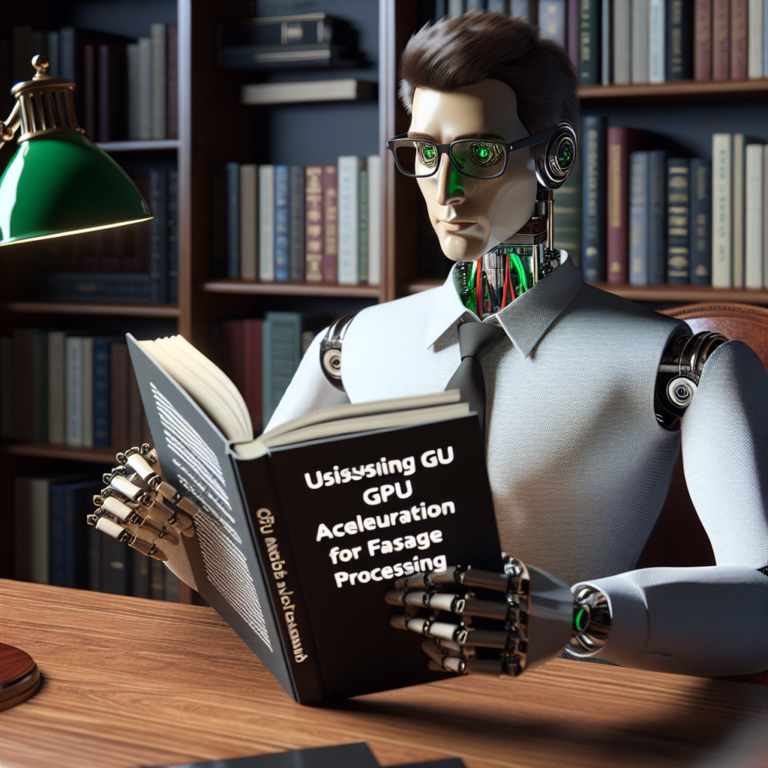1. Exploring the Basics of OpenCV for Image Processing
OpenCV, or Open Source Computer Vision Library, is a powerful tool used extensively in the realm of image processing and computer vision. It provides a comprehensive set of tools for image manipulation, helping developers automate tasks that enhance and correct images efficiently.
Getting Started with OpenCV: To begin using OpenCV for image correction OpenCV and image enhancement, you first need to install the library. OpenCV is compatible with various programming languages, but Python is often preferred due to its simplicity and readability. You can install OpenCV in Python using pip:
pip install opencv-python
Basic Image Operations: Once installed, you can perform basic operations such as reading an image, displaying it, and saving it back to the disk. Here’s a simple code snippet to demonstrate these operations:
import cv2
# Load an image
image = cv2.imread('path_to_image.jpg')
# Display the image
cv2.imshow('Image', image)
cv2.waitKey(0) # Wait for a key press to close the window
cv2.destroyAllWindows()
# Save the image
cv2.imwrite('path_to_new_image.jpg', image)
This foundational knowledge sets the stage for more complex automating image processing tasks, such as automatic color adjustments, noise reduction, and sharpness enhancements, which are crucial for improving image quality in various applications.
2. Key Techniques in Image Correction with OpenCV
Image correction is a crucial aspect of enhancing visual content, and OpenCV offers several robust techniques to address common issues. This section explores key methods to correct images using OpenCV, focusing on practical implementations.
Adjusting Color Balance: One common issue in photography and image processing is incorrect color balance, which can make photos look unnatural. OpenCV allows you to adjust the color balance by manipulating the image’s color channels. Here’s a basic example:
import cv2
import numpy as np
def adjust_color_balance(image, adjustment_factor):
b, g, r = cv2.split(image)
b = cv2.add(b, adjustment_factor)
g = cv2.add(g, adjustment_factor)
r = cv2.add(r, adjustment_factor)
return cv2.merge([b, g, r])
# Load image
image = cv2.imread('path_to_image.jpg')
adjusted_image = adjust_color_balance(image, 10) # Adjust color balance
cv2.imwrite('adjusted_image.jpg', adjusted_image)
Removing Noise: Noise is another frequent problem that can degrade image quality. OpenCV provides several filters to reduce noise, such as the Gaussian Blur or Median Filter. Here’s how you can apply a Gaussian Blur to smooth an image:
import cv2
# Load image
image = cv2.imread('path_to_image.jpg')
# Apply Gaussian Blur
smoothed_image = cv2.GaussianBlur(image, (5, 5), 0)
cv2.imwrite('smoothed_image.jpg', smoothed_image)
These techniques are foundational for automating image processing tasks that enhance image quality. By adjusting color balance and reducing noise, you can significantly improve the aesthetics and usability of images in various applications.
2.1. Color Balance and Adjustment
Color balance is essential for achieving realistic and visually appealing images. In this section, we’ll explore how to use OpenCV to adjust color balance effectively, enhancing the overall quality of your images.
Understanding Color Channels: Images are composed of color channels, typically red, green, and blue (RGB). Imbalances in these channels can lead to color casts—unwanted color tints in your images. OpenCV allows you to manipulate these channels individually to correct such imbalances.
import cv2
import numpy as np
# Function to adjust color balance
def adjust_color_channels(image, red_factor, green_factor, blue_factor):
b, g, r = cv2.split(image)
r = cv2.multiply(r, np.array([red_factor]))
g = cv2.multiply(g, np.array([green_factor]))
b = cv2.multiply(b, np.array([blue_factor]))
return cv2.merge((b, g, r))
# Example usage
image = cv2.imread('path_to_image.jpg')
adjusted_image = adjust_color_channels(image, 1.1, 0.9, 1.0)
cv2.imwrite('color_adjusted_image.jpg', adjusted_image)
Practical Application: Adjusting the color balance is particularly useful in scenarios where lighting conditions can introduce color casts, such as indoor photography or underwater imaging. By fine-tuning the RGB channels, you can significantly enhance the natural appearance of your photos.
This technique not only improves the aesthetic appeal but also prepares images for further processing or analysis, making it a fundamental skill in automating image processing tasks.
2.2. Removing Noise and Artifacts
Noise in digital images is a common problem that can detract from image clarity and detail. OpenCV provides several effective methods for reducing noise, ensuring cleaner and more professional results.
Understanding Noise Types: Noise can manifest as random speckles on an image or as structured interference from electronic and sensor misreads. Common types include Gaussian noise, salt-and-pepper noise, and electronic noise from the camera sensor.
Using Median Filtering: A popular technique for removing salt-and-pepper noise is median filtering. This method replaces each pixel value with the median value of the pixels in a small neighborhood around it. Here’s how you can apply a median filter using OpenCV:
import cv2
# Load image
image = cv2.imread('path_to_image.jpg')
# Apply Median Filter
median_filtered_image = cv2.medianBlur(image, 5)
cv2.imwrite('median_filtered_image.jpg', median_filtered_image)
Gaussian Blur for Gaussian Noise: Gaussian noise can be reduced using Gaussian Blur. This filter smooths the image by averaging the pixels based on a Gaussian function, effectively reducing the noise level:
import cv2
# Load image
image = cv2.imread('path_to_image.jpg')
# Apply Gaussian Blur
gaussian_blurred_image = cv2.GaussianBlur(image, (5, 5), 0)
cv2.imwrite('gaussian_blurred_image.jpg', gaussian_blurred_image)
These noise reduction techniques are essential for automating image processing tasks, particularly in preparing images for further analysis or enhancement. By effectively removing noise, you can improve the usability and aesthetic of your images significantly.
3. Enhancing Images Using OpenCV
Enhancing images goes beyond simple corrections, focusing on improving the visual quality to make images more appealing or suitable for specific applications. OpenCV offers a variety of tools for this purpose.
Sharpening Details: Sharpness enhancement is crucial for bringing out details that make images pop. OpenCV’s unsharp masking technique can be particularly effective. Here’s how you can implement it:
import cv2
import numpy as np
# Load image
image = cv2.imread('path_to_image.jpg')
gaussian = cv2.GaussianBlur(image, (9, 9), 10.0)
sharpened = cv2.addWeighted(image, 1.5, gaussian, -0.5, 0, image)
cv2.imwrite('sharpened_image.jpg', sharpened)
Improving Contrast and Brightness: Adjusting the contrast and brightness can dramatically change the mood and clarity of an image. OpenCV facilitates these adjustments through simple arithmetic operations on the image matrix:
import cv2
# Load image
image = cv2.imread('path_to_image.jpg')
# Increase contrast
image = cv2.convertScaleAbs(image, alpha=1.5, beta=0)
# Enhance brightness
image = cv2.convertScaleAbs(image, alpha=1, beta=50)
cv2.imwrite('enhanced_image.jpg', image)
These enhancements are part of the broader automating image processing capabilities of OpenCV, which can be tailored to specific needs such as preparing images for print or digital use, enhancing features for analysis, or simply making personal photos more attractive.
3.1. Sharpening and Detail Enhancement
Sharpening and enhancing details in images are essential for both aesthetic appeal and functional analysis in image processing. OpenCV provides powerful tools to achieve crisp, detailed images.
Implementing Unsharp Masking: Unsharp masking is a technique used to enhance edges and fine details in images. It involves subtracting a blurred version of the image from the original image to enhance edges. Here’s a simple way to apply this technique using OpenCV:
import cv2
import numpy as np
# Load image
image = cv2.imread('path_to_image.jpg')
# Create a Gaussian blurred version of the image
gaussian_blur = cv2.GaussianBlur(image, (9, 9), 10.0)
# Enhance the image by adding the original and the blurred image
unsharp_image = cv2.addWeighted(image, 1.5, gaussian_blur, -0.5, 0)
cv2.imwrite('unsharp_image.jpg', unsharp_image)
Edge Enhancement with Laplacian Filter: Another method to enhance details is using the Laplacian filter, which highlights regions of rapid intensity change and is therefore excellent for edge detection. This method can be implemented as follows:
import cv2
# Load image
image = cv2.imread('path_to_image.jpg')
# Apply Laplacian filter
laplacian = cv2.Laplacian(image, cv2.CV_64F)
# Convert back to uint8
laplacian = cv2.convertScaleAbs(laplacian)
cv2.imwrite('laplacian_image.jpg', laplacian)
These techniques are part of automating image processing to enhance the clarity and detail of images, making them more useful for various applications, from medical imaging to quality control in manufacturing.
3.2. Contrast and Brightness Optimization
Optimizing contrast and brightness is essential for enhancing the visual impact of images. OpenCV provides straightforward methods to adjust these parameters effectively.
Contrast Enhancement Techniques: To enhance contrast, OpenCV allows you to manipulate the pixel values across the image. This can be done by scaling the pixel values to stretch the intensity range. Here’s a practical example:
import cv2
# Load image
image = cv2.imread('path_to_image.jpg')
# Convert to grayscale for simplicity
gray_image = cv2.cvtColor(image, cv2.COLOR_BGR2GRAY)
# Enhance contrast by scaling pixel values
enhanced_contrast_image = cv2.convertScaleAbs(gray_image, alpha=1.5, beta=0)
cv2.imwrite('enhanced_contrast_image.jpg', enhanced_contrast_image)
Brightness Adjustment: Adjusting brightness involves modifying the brightness coefficients of an image. This is particularly useful in scenarios where images are underexposed or overexposed. The following code snippet demonstrates how to increase brightness:
import cv2
# Load image
image = cv2.imread('path_to_image.jpg')
# Increase brightness
brighter_image = cv2.convertScaleAbs(image, alpha=1, beta=50)
cv2.imwrite('brighter_image.jpg', brighter_image)
These adjustments are crucial for automating image processing tasks, allowing for better visualization and analysis of images in various applications, from consumer photography to advanced scientific imaging.
4. Automating Image Processing Workflows
Automating image processing workflows with OpenCV streamlines the enhancement and correction of images, making it ideal for applications that require high throughput and consistency. This section covers how to set up automated workflows using OpenCV.
Scripting Automation: The first step in automating your image processing tasks is to write scripts that can handle bulk operations. Python, combined with OpenCV, provides a robust platform for scripting these tasks. Here’s a simple script that automates the correction and enhancement of multiple images:
import cv2
import os
def process_images(directory):
for filename in os.listdir(directory):
if filename.endswith(".jpg"):
img_path = os.path.join(directory, filename)
image = cv2.imread(img_path)
# Apply corrections
corrected_image = enhance_image(image)
# Save the corrected image
cv2.imwrite('corrected_' + filename, corrected_image)
def enhance_image(image):
# Example of enhancing image
image = cv2.cvtColor(image, cv2.COLOR_BGR2GRAY) # Convert to grayscale
image = cv2.GaussianBlur(image, (5, 5), 0) # Apply Gaussian Blur
return image
# Directory containing images
image_directory = 'path_to_images'
process_images(image_directory)
Batch Processing: For large sets of images, batch processing is essential. The above script can be modified to run as a batch process, handling hundreds or even thousands of images automatically. This method is particularly useful for industries like digital photography, online retail, and real estate, where image quality directly impacts user engagement and sales.
By automating these tasks, you not only save time but also ensure that each image processed maintains a consistent level of quality. This is crucial for image enhancement and image correction OpenCV tasks in professional settings where quality cannot be compromised.
Implementing these automated workflows can significantly enhance productivity and efficiency, allowing more focus on creative and strategic tasks rather than repetitive technical work.
5. Real-World Applications of Automated Image Enhancement
Automated image enhancement using OpenCV has a wide range of real-world applications, impacting various industries and improving user experiences.
Medical Imaging: In the healthcare sector, enhancing image quality is crucial for accurate diagnosis. OpenCV is used to improve the clarity and detail of medical scans, such as MRIs and X-rays, aiding doctors in identifying issues more effectively.
Surveillance Systems: Enhanced image processing is vital in surveillance to ensure clear visuals, even under suboptimal conditions. OpenCV helps in enhancing video quality, enabling better facial recognition and incident analysis.
Automotive Safety: In automotive technology, OpenCV enhances real-time images for advanced driver-assistance systems (ADAS). These enhancements help in better object and lane detection, contributing to safer driving conditions.
Consumer Electronics: In smartphones and cameras, automated image enhancement improves photo quality automatically, making technology more accessible to users without advanced photography skills.
Scientific Research: Researchers use image enhancement to analyze visual data more accurately, from studying environmental changes using satellite images to conducting detailed inspections of material surfaces with microscopy.
These applications demonstrate the versatility and impact of automating image processing tasks using OpenCV, showcasing its potential to transform visual data into more useful and actionable information.
6. Best Practices and Tips for Effective Image Processing
Effective image processing with OpenCV not only enhances the quality of images but also ensures efficiency and accuracy in automation. Here are some best practices and tips to optimize your image processing tasks.
Understand the Basics: Before diving into complex processing, ensure you have a solid understanding of basic image manipulation techniques such as resizing, cropping, and rotating. These foundational skills are crucial for more advanced image correction and enhancement.
Use Appropriate Filters: Choosing the right filter is key for achieving desired effects. For noise reduction, Gaussian Blur or Median Filter are effective, while for sharpening, consider using the Laplacian or Unsharp Mask.
import cv2
# Applying Gaussian Blur
image = cv2.imread('example.jpg')
blurred_image = cv2.GaussianBlur(image, (5, 5), 0)
cv2.imwrite('blurred_image.jpg', blurred_image)
Optimize Algorithm Parameters: Tweaking parameters such as kernel size or sigma values can significantly impact the outcome. Experiment with different settings to find the optimal configuration for your specific needs.
Automate Repetitive Tasks: Use OpenCV’s scripting capabilities to automate repetitive tasks like batch processing images. This not only saves time but also ensures consistency across processed images.
Stay Updated: OpenCV is continuously updated with new features and improvements. Keeping your library up-to-date ensures you have access to the latest tools and optimizations.
By following these best practices and leveraging OpenCV for automating image processing, you can enhance image quality effectively while streamlining your workflows. These tips will help you maximize the potential of image processing in your projects, whether they’re for academic, professional, or personal use.