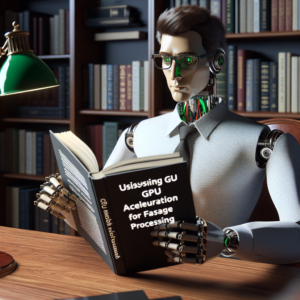1. Understanding GPU Acceleration and Its Impact on OpenCV
GPU acceleration OpenCV significantly enhances the speed and efficiency of image processing tasks. By offloading intensive computations from the CPU to the GPU, OpenCV applications can achieve faster image processing, making real-time applications more feasible.
Initially, OpenCV was designed to utilize CPU resources. However, with the advent of powerful GPUs, developers have leveraged these resources to accelerate operations. The primary advantage of using GPU acceleration in OpenCV is the drastic reduction in processing time, especially for tasks like video streaming, object detection, and image manipulation that require high computational power.
For example, when applying filters or performing complex image transformations, the parallel processing capabilities of GPUs can be utilized to process multiple pixels simultaneously. This parallelism allows for a significant speed-up compared to sequential processing on a CPU.
Moreover, the integration of OpenCV with CUDA and OpenCL frameworks has made it easier for developers to optimize applications for faster image processing. These frameworks provide a set of tools and libraries specifically designed for GPU computing, enabling more efficient execution of image processing algorithms.
It’s important to note that while GPU acceleration can provide significant performance boosts, it also requires careful management of memory and resources. Data transfer between the CPU and GPU, if not managed correctly, can become a bottleneck, offsetting the benefits of faster processing.
In conclusion, leveraging GPU acceleration in OpenCV not only speeds up image processing tasks but also opens up new possibilities for developing advanced imaging applications. By efficiently utilizing GPU resources, developers can significantly enhance the performance and responsiveness of their OpenCV applications.
2. Setting Up Your Environment for GPU Acceleration in OpenCV
Setting up your environment for GPU acceleration OpenCV is a crucial step to harness the full potential of faster image processing. This setup involves several key components, including the proper installation of libraries and configuring your system to support GPU processing.
Firstly, ensure that you have a compatible GPU that supports CUDA or OpenCL. NVIDIA GPUs are preferred for CUDA, which is widely used with OpenCV for GPU acceleration. You will need to install the latest NVIDIA drivers and CUDA Toolkit from the official NVIDIA website.
Once the hardware requirements are met, install OpenCV with GPU support. This can be done by building OpenCV from source with the CUDA and OpenCL options enabled. Here’s a brief code snippet to illustrate this:
# Install dependencies
sudo apt-get install build-essential cmake unzip pkg-config
sudo apt-get install libjpeg-dev libpng-dev libtiff-dev
sudo apt-get install libavcodec-dev libavformat-dev libswscale-dev
sudo apt-get install libv4l-dev libxvidcore-dev libx264-dev
sudo apt-get install libgtk-3-dev
sudo apt-get install libatlas-base-dev gfortran
sudo apt-get install python3-dev
# Download and unzip OpenCV with contrib modules
wget -O opencv.zip https://github.com/opencv/opencv/archive/refs/heads/master.zip
wget -O opencv_contrib.zip https://github.com/opencv/opencv_contrib/archive/refs/heads/master.zip
unzip opencv.zip
unzip opencv_contrib.zip
# Build OpenCV from source
cd opencv-master/
mkdir build
cd build
cmake -D CMAKE_BUILD_TYPE=RELEASE \
-D CMAKE_INSTALL_PREFIX=/usr/local \
-D INSTALL_C_EXAMPLES=ON \
-D INSTALL_PYTHON_EXAMPLES=ON \
-D WITH_CUDA=ON \
-D WITH_CUBLAS=ON \
-D ENABLE_FAST_MATH=1 \
-D CUDA_FAST_MATH=1 \
-D WITH_CUFFT=ON \
-D OPENCV_EXTRA_MODULES_PATH=../../opencv_contrib-master/modules \
-D BUILD_EXAMPLES=ON ..
make -j8
sudo make install
After installation, verify that OpenCV is using the GPU by checking the build information with the following Python command:
import cv2 print(cv2.getBuildInformation())
This setup not only prepares your system for OpenCV GPU operations but also optimizes your development environment for future projects involving complex image processing tasks.
3. Key Techniques for Implementing GPU Acceleration in OpenCV
Implementing GPU acceleration in OpenCV involves several key techniques that can significantly enhance the performance of your image processing applications. Understanding these techniques will allow you to fully leverage the power of GPU acceleration.
Direct Memory Access (DMA): This technique minimizes the overhead of data transfer between the CPU and GPU. By using DMA, data is transferred directly to and from GPU memory, bypassing the CPU and thus speeding up the overall processing time.
Asynchronous Operations: OpenCV allows for asynchronous operations where the CPU can perform other tasks while the GPU processes the image data. This is particularly useful in applications where real-time processing is crucial, such as in video analysis or live object detection.
Optimized Kernel Functions: Utilizing optimized GPU kernel functions in OpenCV can drastically improve performance. These functions are designed to take full advantage of the parallel processing capabilities of GPUs, allowing for faster image transformations and filtering.
Here is a simple example of using CUDA kernels with OpenCV to perform image blurring, which demonstrates the implementation of GPU-accelerated operations:
import cv2
import numpy as np
# Load an image
img = cv2.imread('path_to_image.jpg')
# Create a CUDA stream
stream = cv2.cuda_Stream()
# Upload image to GPU
gpu_img = cv2.cuda_GpuMat()
gpu_img.upload(img, stream)
# Apply Gaussian Blur on GPU
gpu_blur = cv2.cuda_GaussianBlur(gpu_img, (7, 7), 1.5, stream=stream)
# Download result back to CPU
result_img = gpu_blur.download(stream=stream)
# Display the blurred image
cv2.imshow('Blurred Image', result_img)
cv2.waitKey(0)
cv2.destroyAllWindows()
This code snippet highlights the use of CUDA streams for efficient image processing, showcasing how tasks can be queued and processed on the GPU without CPU interference, thus enhancing the throughput of faster image processing tasks.
By mastering these techniques, you can ensure that your OpenCV applications are not only faster but also more efficient, making the best use of the available GPU resources.
3.1. Utilizing CUDA with OpenCV for Enhanced Performance
Integrating CUDA with OpenCV unlocks significant performance gains in image processing tasks by leveraging the parallel computing capabilities of NVIDIA GPUs. This section guides you through the key steps and considerations for using CUDA in your OpenCV projects.
Installation and Configuration: First, ensure that your system has an NVIDIA GPU and that you have installed the necessary CUDA toolkit and drivers. The compatibility between the CUDA version and the GPU is crucial for optimal performance.
Programming with CUDA: OpenCV provides support for CUDA through its `cv2.cuda` module. This module includes functions that are specifically optimized to run on the GPU, which can be used directly in your applications. Here’s a simple example of converting an image to grayscale using CUDA in OpenCV:
import cv2
# Load an image
img = cv2.imread('path_to_image.jpg')
# Upload image to GPU
gpu_img = cv2.cuda_GpuMat()
gpu_img.upload(img)
# Convert to grayscale using CUDA
gpu_gray = cv2.cuda.cvtColor(gpu_img, cv2.COLOR_BGR2GRAY)
# Download result back to CPU
result_img = gpu_gray.download()
# Display the grayscale image
cv2.imshow('Grayscale Image', result_img)
cv2.waitKey(0)
cv2.destroyAllWindows()
This code snippet demonstrates the straightforward nature of performing GPU-accelerated operations in OpenCV. By moving the image processing tasks to the GPU, you can achieve a significant reduction in processing time.
Optimizing Performance: To maximize the efficiency of your CUDA-enabled OpenCV applications, consider the following tips:
- Minimize data transfer between the CPU and GPU, as it can be a bottleneck.
- Use CUDA streams for concurrent execution of operations.
- Profile and optimize your CUDA kernels if customization is necessary.
By following these guidelines and utilizing the CUDA capabilities with OpenCV, you can significantly enhance the performance of your image processing applications, making them faster and more efficient.
3.2. Leveraging OpenCL for Cross-Platform GPU Usage
OpenCL (Open Computing Language) is pivotal for developers aiming to implement GPU acceleration OpenCV across various hardware platforms. Unlike CUDA, which is specific to NVIDIA GPUs, OpenCL provides a framework for writing programs that execute across heterogeneous platforms including CPUs, GPUs, and other processors.
Integrating OpenCL with OpenCV allows for faster image processing on a wide range of devices. This is particularly beneficial for applications that need to be portable across different operating systems and hardware configurations. To start using OpenCL in OpenCV, ensure your system has the appropriate drivers and SDKs installed that support OpenCL.
Here is a simple code snippet to enable OpenCL in OpenCV:
import cv2
# Enable OpenCL processing
cv2.ocl.setUseOpenCL(True)
if cv2.ocl.useOpenCL():
print("OpenCL is enabled in OpenCV")
else:
print("OpenCL is not available")
This code checks and activates OpenCL support within OpenCV, which can lead to significant performance improvements when processing images. By leveraging the parallelism capability of OpenCL, developers can execute complex image processing tasks more efficiently.
It’s important to test and benchmark the OpenCL performance against typical CPU processing to measure the actual gains in speed. This helps in understanding when and where using OpenCL can be most beneficial. For developers, this means an adaptable approach in coding, capable of maximizing OpenCV GPU capabilities across different platforms.
In summary, OpenCL extends the usability of OpenCV’s GPU acceleration features by supporting a broader spectrum of hardware, making your applications versatile and more accessible to a wider audience.
4. Benchmarking Performance Improvements with GPU Acceleration
Measuring the performance improvements brought by GPU acceleration OpenCV is essential to understanding its impact on your image processing tasks. Benchmarking allows you to quantify the speed enhancements and make informed decisions about further optimizations.
Setting Up Benchmarks: Start by defining the metrics you will use to measure performance, such as processing time and throughput. Use consistent test images and operations to ensure reliable results.
Comparative Analysis: Run the same image processing tasks with and without GPU acceleration. This comparison will highlight the efficiency gains from utilizing the GPU. For instance, tasks like image filtering or object detection can be tested.
Here’s a simple Python script to benchmark the performance of a Gaussian blur operation:
import cv2
import time
# Load an image
img = cv2.imread('path_to_image.jpg')
# Perform Gaussian blur on CPU
start_cpu = time.time()
blurred_cpu = cv2.GaussianBlur(img, (21, 21), 0)
end_cpu = time.time()
# Perform Gaussian blur on GPU
start_gpu = time.time()
gpu_img = cv2.cuda_GpuMat()
gpu_img.upload(img)
gpu_blurred = cv2.cuda_GaussianBlur(gpu_img, (21, 21), 0)
blurred_gpu = gpu_blurred.download()
end_gpu = time.time()
print(f"CPU processing time: {end_cpu - start_cpu} seconds")
print(f"GPU processing time: {end_gpu - start_gpu} seconds")
This code demonstrates the potential time savings when processing images on the GPU compared to the CPU.
Interpreting Results: Analyze the data to understand the performance boost and identify any potential bottlenecks. If the GPU acceleration provides a significant reduction in time, it validates the setup of your OpenCV environment for faster image processing.
By regularly benchmarking, you can track performance over time and refine your approach to maximize the efficiency of your image processing applications using OpenCV GPU capabilities.
5. Common Challenges and Solutions in GPU-Accelerated Image Processing
Implementing GPU acceleration OpenCV can significantly enhance image processing speeds, but it also introduces several challenges that need careful handling.
Memory Management: One of the primary issues is the efficient management of memory between the CPU and GPU. Data transfer overhead can negate the benefits of using a GPU if not optimized properly.
To mitigate this, it’s crucial to minimize data transfers between the host (CPU) and the device (GPU) and to use pinned (page-locked) memory. Efficient memory management ensures that the GPU spends more time processing than waiting for data transfers.
Kernel Optimization: Another challenge is optimizing the GPU kernels. Poorly optimized kernels can lead to subpar performance improvements.
Focus on maximizing the utilization of the GPU’s capabilities by ensuring that the kernels are well-optimized for the architecture. This might involve tuning the number of threads per block and leveraging shared memory.
Compatibility and Portability: Ensuring that your applications are compatible across different GPU architectures can also be challenging.
Using OpenCL can help address this issue as it provides a framework for writing programs that execute across heterogeneous platforms. Here is a simple example of setting up an OpenCL environment:
import pyopencl as cl
platforms = cl.get_platforms()
print("Available platforms:", platforms)
This code lists all available OpenCL platforms, helping you ensure that your application can run on various GPUs.
Debugging: Debugging GPU-accelerated applications can be more complex than CPU-only applications.
Tools like NVIDIA’s Nsight and AMD’s GPU PerfStudio can be invaluable for debugging and profiling GPU-accelerated applications, providing insights into performance bottlenecks and optimization opportunities.
By addressing these challenges with strategic solutions, you can maximize the performance benefits of faster image processing with OpenCV GPU acceleration, leading to more efficient and powerful image processing applications.
6. Future Trends in GPU Computing for Image Processing
The landscape of GPU acceleration OpenCV is rapidly evolving, with promising trends that could further revolutionize faster image processing. Understanding these trends is crucial for staying ahead in the field.
Increased Integration of AI and ML: GPUs are becoming increasingly integral in AI and machine learning for image processing. Techniques like deep learning benefit immensely from GPU acceleration, enabling more complex models to be trained faster and more efficiently.
Advancements in GPU Hardware: The continuous improvement in GPU hardware is expected to offer even greater processing power. This will allow for more intensive computations and complex image processing tasks to be performed quicker and with higher precision.
More Accessible GPU Programming: Tools and libraries are likely to become more user-friendly, lowering the barrier to entry for utilizing GPU capabilities in OpenCV. This accessibility could lead to broader adoption and innovation in GPU-accelerated applications.
Expansion of Cross-Platform Capabilities: With the growth of platforms like OpenCL and Vulkan, developers can expect better support for cross-platform GPU usage. This will be crucial for applications that need to operate across different hardware and operating systems.
By keeping an eye on these trends, developers can better prepare for future developments in OpenCV GPU computing, ensuring that their applications remain competitive and cutting-edge. As GPU technology continues to advance, the possibilities for faster image processing and more sophisticated imaging solutions will expand, marking an exciting future for the field.