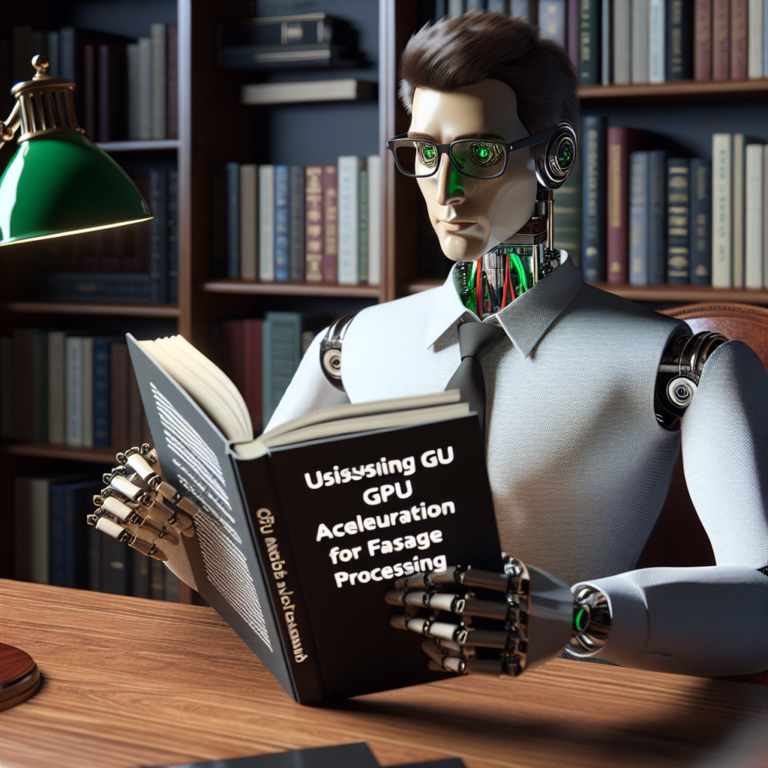1. Setting Up OpenCV for Image Manipulation
Before diving into the exciting world of image operations with OpenCV, it’s essential to set up your environment properly. This section will guide you through the initial steps required to get OpenCV up and running on your system, ensuring you’re ready to perform basic image manipulations like reading, writing, and displaying images.
Installing OpenCV: OpenCV can be installed using Python’s package manager pip. Simply run the following command in your terminal:
pip install opencv-python
This command installs the OpenCV library, which includes the core modules necessary for image processing tasks.
Verifying the Installation: To ensure that OpenCV has been installed correctly, you can perform a simple version check in your Python environment. Execute the following lines of code:
import cv2 print(cv2.__version__)
If the installation is successful, this code will display the version number of OpenCV installed on your system, confirming that you are ready to proceed with basic OpenCV functions.
Setting Up Your Development Environment: For an optimal coding experience, setting up an Integrated Development Environment (IDE) like PyCharm or Visual Studio Code is recommended. These IDEs offer great support for Python development, including syntax highlighting, code completion, and debugging tools, which are invaluable when working with image operations in OpenCV.
With OpenCV installed and your development environment set up, you’re now ready to explore the various basic image operations OpenCV offers, such as reading, writing, and displaying images.
2. Reading Images with OpenCV
Learning to read images is a fundamental skill in image processing with OpenCV. This section will guide you through the process of loading images from your file system into your Python environment using OpenCV, a crucial step for all subsequent image operations.
Using the imread Function: OpenCV provides the cv2.imread() function to load an image from the specified file path. Here’s how you can use it:
import cv2
image = cv2.imread('path_to_image.jpg')
This function reads the image file from the given path and converts it into a format that can be processed by OpenCV. If the image cannot be read (wrong path or unsupported format), the output will be None.
Handling Different Image Formats: OpenCV supports various image formats like PNG, JPEG, and TIFF. It automatically handles the intricacies of different file formats, making it easier for you to focus on image processing rather than format compatibility.
Common Issues and Troubleshooting: A common issue when reading images is dealing with incorrect paths or unsupported file formats. Always verify the path and the file extension. Additionally, ensure that the image file is accessible and not corrupted.
With these steps, you can successfully read any image into your Python script using OpenCV, setting the stage for more advanced image manipulation tasks. This basic yet crucial function, cv2.imread(), is your gateway to exploring the powerful capabilities of image operations in OpenCV.
3. Writing and Saving Images in OpenCV
Once you have manipulated images using OpenCV, the next step is to save your results. This section covers how to write and save images, ensuring your image operations are preserved.
Using the imwrite Function: OpenCV offers the cv2.imwrite() function to save an image to a specified file. Here’s a simple example:
import cv2
image = cv2.imread('input.jpg') # Assume image has been read and processed
cv2.imwrite('output.jpg', image)
This function writes the image data stored in ‘image’ to ‘output.jpg’. You can specify various formats like PNG, JPEG, etc., by changing the file extension.
Choosing the Right File Format: The choice of file format is crucial depending on your needs for quality and file size. JPEG is suitable for high compression but can lose quality, while PNG is better for retaining high quality and supports transparency.
Adjusting Image Quality: When saving images, especially in JPEG format, you can adjust the compression level to balance between image quality and file size:
cv2.imwrite('output.jpg', image, [int(cv2.IMWRITE_JPEG_QUALITY), 90]) # 90 is the quality level
This code snippet sets the JPEG quality to 90 on a scale of 0 to 100, where 100 is the best quality.
By mastering these steps, you can effectively write and save images using OpenCV, making it possible to store your processed images for further use or distribution. This capability is essential for any project involving image editing or computer vision.
4. Displaying Images Using OpenCV
After reading and processing images, displaying them effectively is crucial for visual verification and analysis. This section explains how to use OpenCV to display images within a window on your screen, a basic yet essential skill in image operations.
Using the imshow Function: OpenCV utilizes the cv2.imshow() function to display an image in a window. The function requires two arguments: the window name and the image to be displayed. Here’s a simple example:
import cv2
image = cv2.imread('path_to_image.jpg') # Load an image
cv2.imshow('Image Window', image)
cv2.waitKey(0) # Wait for a key press to close
cv2.destroyAllWindows() # Close all windows
This code snippet will open a window titled ‘Image Window’ displaying the loaded image. The cv2.waitKey(0) function pauses the script to keep the window open until a key is pressed, where ‘0’ denotes an indefinite delay. Finally, cv2.destroyAllWindows() closes all open windows.
Customizing the Display Window: You can customize the display window size using the cv2.namedWindow() function before displaying the image. This function allows you to specify whether the window should be resizable or fixed:
cv2.namedWindow('Image Window', cv2.WINDOW_NORMAL) # Allows window resizing
cv2.imshow('Image Window', image)
This modification makes the window resizable, enhancing the flexibility of your image display setup, especially useful when working with images of varying dimensions.
Mastering the display of images is a fundamental step in developing applications with OpenCV, providing immediate visual feedback on the effects of your image manipulations and analyses.
5. Basic Transformations and Operations
OpenCV provides a variety of basic transformations that are essential for image processing tasks. This section will explore key operations such as resizing, cropping, rotating, and flipping images, which are fundamental for many computer vision applications.
Resizing Images: To change the dimensions of an image, OpenCV uses the cv2.resize() function. This function is crucial when the input image size needs to be standardized:
import cv2
image = cv2.imread('original_image.jpg')
resized_image = cv2.resize(image, (new_width, new_height))
Cropping Images: Cropping is another common operation that involves extracting a portion of the image. This is done by slicing the array of pixels:
cropped_image = image[start_row:end_row, start_col:end_col]
Rotating Images: To rotate an image, the cv2.rotate() function is used. It allows the image to be rotated by 90, 180, and 270 degrees easily:
rotated_image = cv2.rotate(image, cv2.ROTATE_90_CLOCKWISE)
Flipping Images: Flipping an image horizontally or vertically can be achieved with the cv2.flip() function:
flipped_image = cv2.flip(image, 1) # 0 for vertical, 1 for horizontal
These basic transformations are vital tools in the arsenal of any developer working with image data, providing the ability to effectively prepare images for further analysis or processing. By mastering these operations, you can significantly enhance the versatility of your image manipulation skills in OpenCV.
5.1. Resizing and Cropping
Resizing and cropping are essential techniques in image manipulation that allow you to adjust the dimensions of an image and focus on specific areas of interest. This section will cover how to perform these operations using OpenCV, enhancing your ability to handle various image operations effectively.
Resizing Images: To resize an image in OpenCV, you use the cv2.resize() function. This function requires the source image and the desired size as parameters. Here’s a simple example:
import cv2
image = cv2.imread('path_to_image.jpg')
resized_image = cv2.resize(image, (new_width, new_height))
This code snippet changes the image size to new_width and new_height, which you need to specify as per your requirements.
Cropping Images: Cropping is another crucial image operation that helps in focusing on a particular area of an image. You can crop an image using simple array slicing:
cropped_image = image[start_row:end_row, start_col:end_col]
Here, start_row and end_row define the vertical boundaries of the crop, while start_col and end_col define the horizontal boundaries.
Both resizing and cropping are vital for tasks such as object detection, where you need to adjust the input image size for the model or focus on specific parts of an image. By mastering these basic OpenCV functions, you enhance your toolkit for more complex image operations OpenCV offers.
5.2. Rotating and Flipping
Rotating and flipping are powerful image operations in OpenCV that allow you to manipulate the orientation of images, which is essential in many computer vision tasks. This section will cover how to effectively use these functions.
Rotating Images: OpenCV provides a straightforward way to rotate images. The cv2.rotate() function can rotate an image by predefined angles. Here’s how to rotate an image by 90 degrees clockwise:
import cv2
image = cv2.imread('example.jpg')
rotated_image = cv2.rotate(image, cv2.ROTATE_90_CLOCKWISE)
This function is particularly useful for aligning images to a standard orientation before processing them further.
Flipping Images: Flipping an image is another common requirement. The cv2.flip() function allows you to flip an image either horizontally or vertically. Here’s how to flip an image horizontally:
flipped_image = cv2.flip(image, 1) # Use 0 for vertical flip
These operations are not only fundamental for aesthetic adjustments but also for preparing data for machine learning models, where uniform data orientation can be crucial.
By mastering these simple yet effective techniques, you enhance your ability to preprocess and manipulate images for a variety of applications, making your workflow in OpenCV more efficient and versatile.
6. Understanding Image Channels and Color Spaces
Image channels and color spaces are fundamental concepts in image processing that significantly affect how images are handled and manipulated in OpenCV. This section will explain these concepts and their practical implications.
What are Image Channels? Most digital images are composed of color channels—typically red, green, and blue (RGB). Each channel represents the intensity of the colors in the image, and their combination produces the final colored image. OpenCV often handles images in the BGR format, which is similar to RGB but with blue and red channels swapped.
import cv2
image = cv2.imread('example.jpg')
blue, green, red = cv2.split(image) # Splitting the channels
Exploring Color Spaces: Besides RGB or BGR, images can be converted into various other color spaces using OpenCV. Common transformations include converting an image to Grayscale, which simplifies the image processing by reducing it to a single channel, or to HSV (Hue, Saturation, Value), which is often more useful for color filtering.
gray_image = cv2.cvtColor(image, cv2.COLOR_BGR2GRAY) # Converting to grayscale hsv_image = cv2.cvtColor(image, cv2.COLOR_BGR2HSV) # Converting to HSV
Understanding these color spaces and channels is crucial for tasks such as color-based segmentation, image enhancement, and in preparing images for machine learning models where color normalization might be required.
By mastering the manipulation of image channels and color spaces, you can significantly enhance your image processing skills, enabling more sophisticated operations and analyses in your OpenCV projects.
7. Practical Applications of Basic Image Operations
Understanding the practical applications of basic image operations in OpenCV can significantly enhance your projects, whether in academic research, product development, or personal hobby projects. This section explores how these operations are applied in real-world scenarios.
Automated Image Editing: Basic image operations like resizing, cropping, and rotating are crucial for automated image editing software. These functions allow for batch processing of images, which is essential in industries like publishing and digital marketing, where images need to be standardized quickly.
Machine Learning and Computer Vision: Preprocessing images using basic OpenCV functions is a critical step in preparing data for machine learning models. Operations such as converting images to grayscale or adjusting their size help in normalizing the dataset, leading to more accurate and efficient model training.
Surveillance and Security: Image operations are vital in surveillance systems where real-time image analysis is required to detect and respond to activities. Functions like image enhancement and motion detection are implemented using basic transformations to improve the visibility and detectability of objects.
By integrating these basic image operations into your OpenCV projects, you can build robust applications that leverage visual data effectively. Whether enhancing photos, training AI models, or monitoring environments, the skills you develop in OpenCV are invaluable across many technological fields.