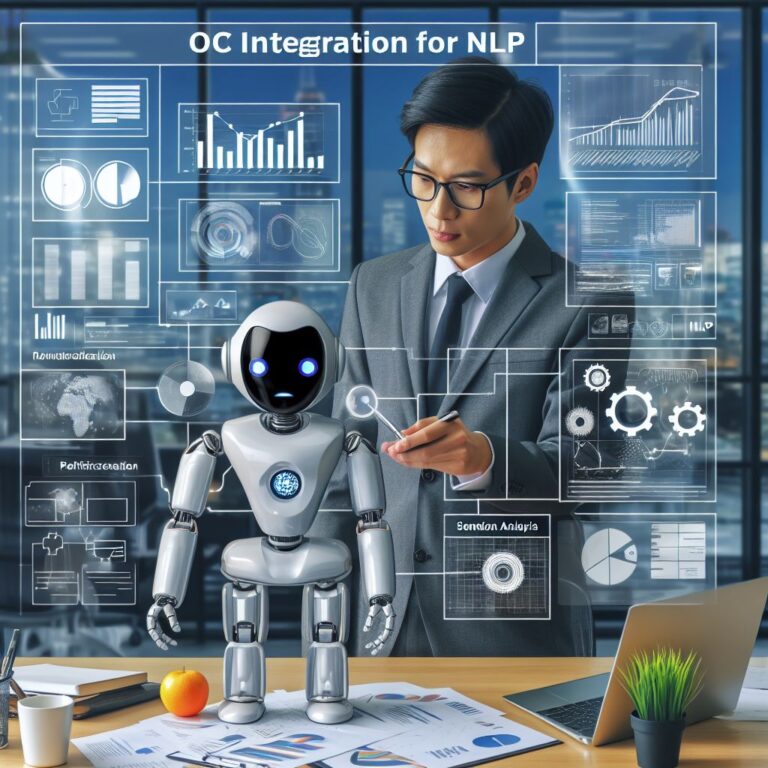1. Introduction
Optical character recognition (OCR) is the process of converting scanned or printed images of text into machine-readable text. OCR is a useful technique for extracting text from various sources, such as documents, books, receipts, invoices, etc.
Natural language processing (NLP) is the field of computer science that deals with analyzing, understanding, and generating natural language. NLP is a powerful tool for performing various tasks, such as sentiment analysis, text summarization, machine translation, chatbots, etc.
But how can we combine OCR and NLP to create more advanced applications? How can we use OCR to extract text from images and then apply NLP techniques to analyze or manipulate the text? And what are the challenges and opportunities of integrating OCR and NLP?
In this tutorial, you will learn how to install and use Tesseract OCR, a popular open-source OCR engine that can recognize text from images and PDF files. You will also learn how to use Tesseract OCR with Python, a popular programming language for NLP. You will see how to perform basic OCR tasks, such as reading text from an image file, and how to improve the accuracy and performance of Tesseract OCR. Finally, you will explore some examples of how to use OCR and NLP together to create more advanced applications, such as extracting information from invoices, generating captions for images, or translating text from images.
By the end of this tutorial, you will have a solid understanding of how to use Tesseract OCR for your own projects and how to integrate OCR and NLP to create more powerful applications.
Are you ready to get started? Let’s begin with the first section: What is OCR and why is it useful for NLP?
2. What is OCR and why is it useful for NLP?
OCR stands for optical character recognition, which is the process of converting scanned or printed images of text into machine-readable text. OCR is a useful technique for extracting text from various sources, such as documents, books, receipts, invoices, etc.
NLP stands for natural language processing, which is the field of computer science that deals with analyzing, understanding, and generating natural language. NLP is a powerful tool for performing various tasks, such as sentiment analysis, text summarization, machine translation, chatbots, etc.
But why would we want to combine OCR and NLP? What are the benefits and challenges of integrating these two technologies?
One of the main benefits of integrating OCR and NLP is that it allows us to access and process a large amount of textual information that is otherwise inaccessible or difficult to access. For example, we can use OCR and NLP to:
- Extract information from scanned documents, such as invoices, contracts, forms, etc.
- Generate captions for images that contain text, such as signs, logos, labels, etc.
- Translate text from images, such as menus, flyers, posters, etc.
- Search and index images based on their textual content, such as logos, trademarks, product names, etc.
- Analyze the sentiment, tone, or style of text from images, such as reviews, comments, feedback, etc.
These are just some of the possible applications of integrating OCR and NLP. There are many more potential use cases that can benefit from this combination of technologies.
However, integrating OCR and NLP also poses some challenges and limitations. For example, we have to deal with:
- The quality and accuracy of the OCR output, which can vary depending on the image quality, font, layout, language, etc.
- The complexity and diversity of the natural language, which can have different syntax, semantics, pragmatics, etc.
- The domain and context of the text, which can affect the meaning, interpretation, and relevance of the text.
- The ethical and legal issues of extracting and processing text from images, such as privacy, security, consent, etc.
These are some of the challenges and limitations that we have to consider and overcome when integrating OCR and NLP. There are also some best practices and techniques that can help us improve the quality and performance of our OCR and NLP applications.
In the next section, we will introduce one of the most popular and powerful OCR engines: Tesseract OCR. We will learn what it is, how it works, and how to install it on different operating systems.
3. What is Tesseract OCR and how does it work?
Tesseract OCR is one of the most popular and powerful OCR engines in the world. It was originally developed by Hewlett-Packard in the 1980s and then released as an open-source project in 2005. Since then, it has been maintained and improved by Google and a community of developers and researchers.
Tesseract OCR can recognize text from images and PDF files in over 100 languages and scripts, including Latin, Cyrillic, Arabic, Chinese, Japanese, Korean, Hindi, Tamil, etc. It can also handle various fonts, sizes, orientations, layouts, and formats of text. It can even recognize handwritten text, although with lower accuracy than printed text.
But how does Tesseract OCR work? What are the steps and algorithms involved in converting an image of text into machine-readable text?
The basic workflow of Tesseract OCR consists of four main stages:
- Pre-processing: This stage involves enhancing the quality and readability of the input image, such as removing noise, adjusting contrast, binarizing, skewing, etc. This stage also involves segmenting the image into regions, lines, words, and characters.
- Recognition: This stage involves applying optical character recognition algorithms to each character or word in the image, such as feature extraction, classification, matching, etc. This stage also involves applying language models and dictionaries to correct and improve the recognition results.
- Post-processing: This stage involves refining and formatting the output text, such as removing unwanted characters, adding spaces, punctuation, capitalization, etc. This stage also involves applying layout analysis and document structure analysis to preserve the original format and structure of the text.
- Output: This stage involves generating and saving the output text in the desired format, such as plain text, HTML, XML, PDF, etc. This stage also involves providing metadata and confidence scores for each character or word in the output text.
These are the main stages of Tesseract OCR, but there are also many variations and optimizations that can be applied depending on the input image, the output format, and the desired accuracy and performance.
In the next section, we will learn how to install Tesseract OCR on different operating systems, such as Windows, Linux, and Mac OS. We will also learn how to install the required dependencies and language data files for Tesseract OCR.
4. How to install Tesseract OCR on Windows, Linux, and Mac OS
In this section, we will learn how to install Tesseract OCR on different operating systems, such as Windows, Linux, and Mac OS. We will also learn how to install the required dependencies and language data files for Tesseract OCR.
Installing Tesseract OCR is not very difficult, but it may vary depending on your operating system and the version of Tesseract OCR you want to use. Here, we will show you how to install the latest version of Tesseract OCR (version 5.0.0) on each operating system.
Before installing Tesseract OCR, you need to make sure that you have some dependencies installed on your system. These dependencies are:
- Leptonica: A library for image processing and analysis.
- libtiff: A library for reading and writing TIFF files.
- libpng: A library for reading and writing PNG files.
- libjpeg: A library for reading and writing JPEG files.
- zlib: A library for compression and decompression.
These dependencies are usually available in the package managers of your operating system, such as apt, yum, brew, etc. You can install them using the appropriate commands for your system.
After installing the dependencies, you can proceed to install Tesseract OCR. There are different ways to install Tesseract OCR, such as downloading the pre-compiled binaries, building from source, or using a third-party installer. Here, we will show you the most common and recommended ways to install Tesseract OCR on each operating system.
Let’s start with Windows.
5. How to use Tesseract OCR from the command line and with Python
Now that you have installed Tesseract OCR on your system, you can start using it to recognize text from images and PDF files. You can use Tesseract OCR from the command line or with Python, depending on your preference and needs.
In this section, we will show you how to use Tesseract OCR from both the command line and with Python. We will also show you some examples of how to perform basic OCR tasks, such as reading text from an image file, specifying the language and output format, and saving the output text to a file.
Let’s start with the command line.
To use Tesseract OCR from the command line, you need to open a terminal window and type the following command:
tesseract input_image output_text
This command will run Tesseract OCR on the input image file and save the output text to a file with the same name as the input image, but with a .txt extension. For example, if your input image is called sample.jpg, the output text will be saved as sample.txt.
You can also specify the language and the output format of the output text by adding some options to the command. For example, if you want to recognize text in French and save the output text as a PDF file, you can type the following command:
tesseract sample.jpg sample -l fra pdf
This command will run Tesseract OCR on the sample.jpg file, use the French language data file (fra), and save the output text as a PDF file (sample.pdf).
You can find the list of available languages and output formats in the Tesseract OCR documentation: https://tesseract-ocr.github.io/tessdoc/
These are some of the basic commands that you can use to run Tesseract OCR from the command line. You can also use more advanced options and parameters to customize and optimize your OCR results. For example, you can use the –psm and –oem options to specify the page segmentation mode and the OCR engine mode, respectively. You can find more information about these options and parameters in the Tesseract OCR documentation: https://tesseract-ocr.github.io/tessdoc/Command-Line-Usage.html
Now, let’s see how to use Tesseract OCR with Python.
6. How to improve the accuracy and performance of Tesseract OCR
Tesseract OCR is a powerful and versatile tool that can recognize text from images and PDF files. However, it is not perfect and sometimes it can produce errors or low-quality results. How can we improve the accuracy and performance of Tesseract OCR?
There are several factors that can affect the quality of the OCR output, such as the image quality, the font, the layout, the language, the noise, the skew, the rotation, etc. Therefore, one of the best ways to improve the accuracy and performance of Tesseract OCR is to preprocess the images before applying OCR. Preprocessing can include steps such as:
- Resizing or cropping the images to focus on the text regions.
- Enhancing the contrast, brightness, or sharpness of the images to make the text more visible.
- Converting the images to grayscale or black and white to reduce the color noise.
- Applying filters or thresholds to remove the background or other irrelevant elements.
- Correcting the skew or rotation of the images to align the text horizontally.
- Segmenting the images into smaller regions or lines to improve the recognition speed and accuracy.
There are many tools and libraries that can help us preprocess the images, such as OpenCV, Pillow, Scikit-image, etc. For example, here is a Python code snippet that uses OpenCV to resize, convert, and threshold an image before applying Tesseract OCR:
# Import the libraries
import cv2
import pytesseract
# Load the image
img = cv2.imread("sample.jpg")
# Resize the image
img = cv2.resize(img, (800, 600))
# Convert the image to grayscale
img = cv2.cvtColor(img, cv2.COLOR_BGR2GRAY)
# Apply a binary threshold to the image
img = cv2.threshold(img, 0, 255, cv2.THRESH_BINARY + cv2.THRESH_OTSU)[1]
# Save the preprocessed image
cv2.imwrite("preprocessed.jpg", img)
# Apply Tesseract OCR to the image
text = pytesseract.image_to_string(img)
# Print the OCR output
print(text)
Another way to improve the accuracy and performance of Tesseract OCR is to use the appropriate parameters and options when applying OCR. Tesseract OCR has many parameters and options that can customize the OCR process, such as:
- The language option (-l) that specifies the language of the text to be recognized. Tesseract OCR supports over 100 languages and can also handle multiple languages in the same image. For example, -l eng+spa will recognize both English and Spanish text.
- The page segmentation mode (-psm) that specifies how the image should be analyzed. Tesseract OCR has 13 page segmentation modes, ranging from 0 (orientation and script detection only) to 12 (sparse text with OSD). For example, -psm 6 will assume a single uniform block of text.
- The OCR engine mode (-oem) that specifies the OCR engine to be used. Tesseract OCR has four OCR engine modes, ranging from 0 (original Tesseract only) to 3 (default, based on what is available). For example, -oem 1 will use the neural nets LSTM engine only.
- The config file (-c) that specifies the configuration file to be used. Tesseract OCR has several configuration files that can modify the behavior of the OCR engine, such as digits, hocr, pdf, etc. For example, -c digits will recognize only digits in the image.
There are many more parameters and options that can be used with Tesseract OCR, and they can be combined to achieve the best results. For example, here is a Python code snippet that uses pytesseract to apply Tesseract OCR with some parameters and options:
# Import the library import pytesseract # Load the image img = "preprocessed.jpg" # Apply Tesseract OCR with parameters and options text = pytesseract.image_to_string(img, lang="eng", psm=6, oem=1, config="--psm 6") # Print the OCR output print(text)
By preprocessing the images and using the appropriate parameters and options, we can improve the accuracy and performance of Tesseract OCR. However, we should also keep in mind that Tesseract OCR is not infallible and sometimes it can still produce errors or low-quality results. Therefore, we should always verify and validate the OCR output, and if possible, correct or improve it manually or with other tools.
In the final section, we will conclude this tutorial and provide some further resources for learning more about OCR and NLP.
7. Conclusion and further resources
In this tutorial, you have learned how to install and use Tesseract OCR, a popular open-source OCR engine that can recognize text from images and PDF files. You have also learned how to use Tesseract OCR with Python, a popular programming language for NLP. You have seen how to perform basic OCR tasks, such as reading text from an image file, and how to improve the accuracy and performance of Tesseract OCR. Finally, you have explored some examples of how to use OCR and NLP together to create more advanced applications, such as extracting information from invoices, generating captions for images, or translating text from images.
By completing this tutorial, you have gained a solid understanding of how to use Tesseract OCR for your own projects and how to integrate OCR and NLP to create more powerful applications. You have also acquired some valuable skills and knowledge that can help you in your future endeavors in the fields of OCR and NLP.
However, this tutorial is not the end of your learning journey. There is much more to learn and discover about OCR and NLP, and there are many more resources and tools that can help you along the way. Here are some of the resources and tools that we recommend you to check out:
- Tesseract OCR documentation: The official documentation of Tesseract OCR, where you can find more information about the installation, usage, parameters, options, languages, etc. of Tesseract OCR.
- Tesseract OCR GitHub repository: The official GitHub repository of Tesseract OCR, where you can find the source code, issues, pull requests, etc. of Tesseract OCR.
- Pytesseract GitHub repository: The official GitHub repository of Pytesseract, where you can find the source code, issues, pull requests, etc. of Pytesseract.
- NLTK: A leading platform for building Python programs to work with human language data. It provides easy-to-use interfaces to over 50 corpora and lexical resources, as well as a suite of text processing libraries for classification, tokenization, stemming, tagging, parsing, and semantic reasoning.
- spaCy: A modern and fast NLP library for Python. It features state-of-the-art models for various NLP tasks, such as named entity recognition, part-of-speech tagging, dependency parsing, etc. It also supports multiple languages and has a simple and elegant API.
- Transformers: A comprehensive library for natural language understanding and natural language generation. It provides thousands of pretrained models for various NLP tasks, such as text classification, text summarization, text generation, machine translation, etc. It also supports multiple frameworks, such as PyTorch, TensorFlow, etc.
We hope you have enjoyed this tutorial and found it useful and informative. We encourage you to continue learning and experimenting with OCR and NLP, and to share your results and feedback with us. Thank you for reading and happy coding!